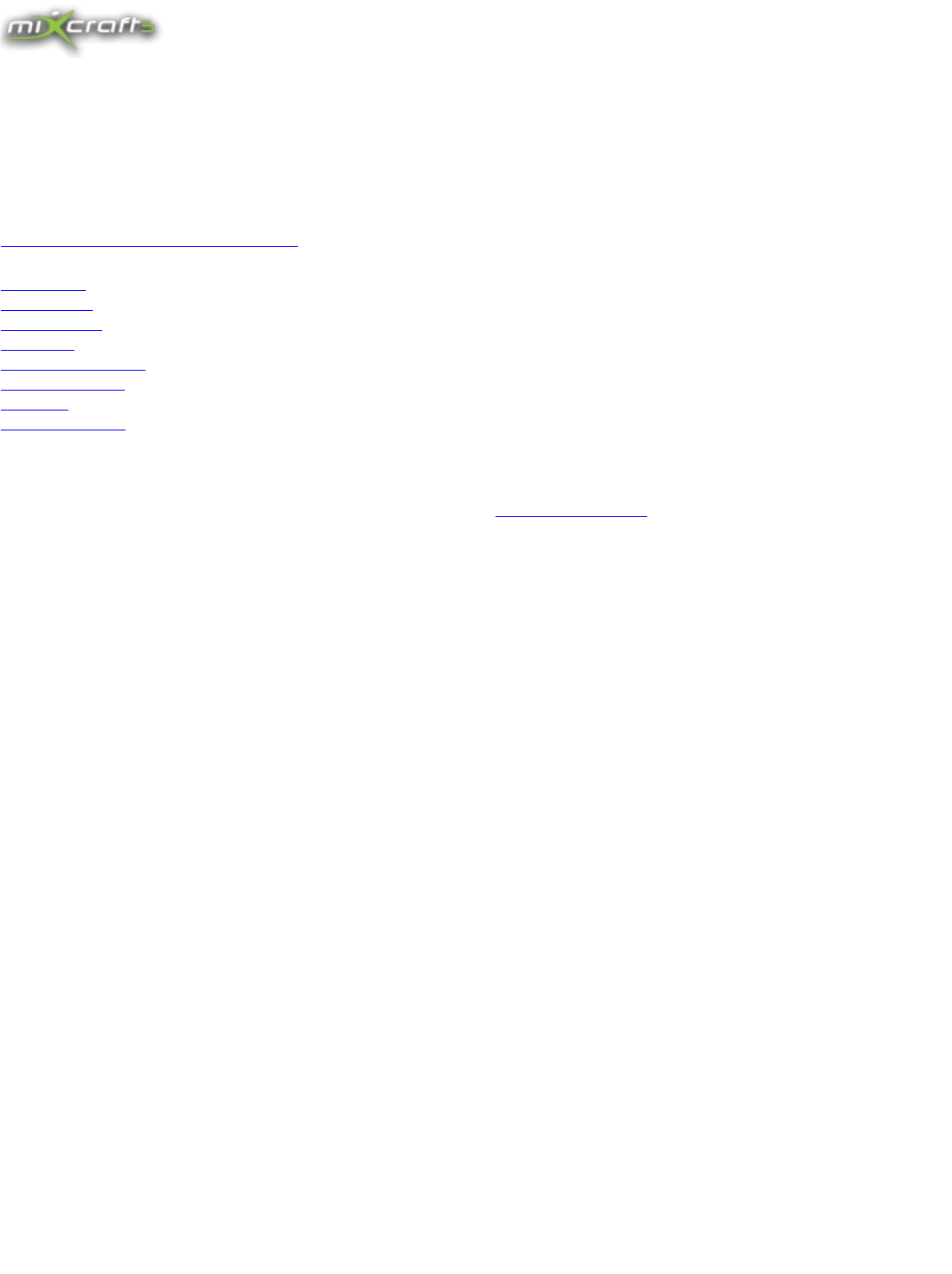Welcome to Mixcraft 5.0, the easiest multitrack audio, MIDI, and video workstation on the planet! We've tried to make the help instructions as easy as possible to navigate. You can search our "How To" section to learn how to do common operations in Mixcraft, such as using virtual instruments or recording audio. For more advanced assistance, you can search our "Mixcraft Reference" section for detailed information about every feature in Mixcraft.
4. If you have Windows 7, you may be able to click WaveRT "Exclusive Mode". This mode will allow you to go down to one millisecond of latency, depending on your computer's speed and power. Note that in this mode, other programs will lose audio capability while you run Mixcraft. You may need to restart the other programs to get their audio back.
Quick Start So you want to get something done in a hurry, eh? Let's follow our favorite musician Sound Warrior (SW) through the paces of using Mixcraft™. Load in sounds or loops SW starts Mixcraft and clicks the Loop Library Tab. He selects the style 12-8 Blues and drags in Bass 16 Bars to the start of track 1. He scrolls down to Drums Hat & Snare 1 to the start of track 2. More on loading sounds...
• • • • • • • • • • • • • • • • • Built in noise reduction for audio clips Musical typing keyboard Notation editing and printing (sheet music) New effects (Tube EQ, Amp simulator) New VSTis ( Messiah, Lounge Lizard, Acoustica Expanded Instruments, Alien 303 Bass synth) Mixer tab ( built in track EQ, etc.
If you are upgrading from Mixcraft version 2, there are a few features that are different. Some of the features that you were used to in version 2 have slightly different interfaces. Envelope Points On Sounds In Mixcraft 2, you were able to add envelope points anywhere on a clip by simply clicking at that spot. In v 2, you were able to drag an envelope line by dragging the line.
your registration code. Type in or copy and paste your "Registration ID" (usually your email address) in the Step 3 edit box and type in or copy and paste the 20 character "Registration Code" (excluding dashes) into the Step 4 edit box. (Make sure to not enter in any extra spaces, as well.) Thank You! Your support and contribution will go towards unlimited use of Mixcraft. Paying for a registration code helps our business and lets us continue to write great software! How To...
Let's add the Reggae style drums. On the category drop down, make sure that Song Kit is selected and then click on Reggae One Drop. Click the + icon next to the Drums or drag the sound into the Sound Workspace area. If the software asks you if you want to change the tempo of the project, click Yes. We now have a sound in our project. Once a sound is in your project, you can do all kinds of edits to it, including looping, time stretching, pitch shifting, editing the volume and pan.
Click on the instrument icon: This brings up the instrument dialog: Select a category and a preset. Close the window by clicking the [x] on the top right corner, if you'd like. Make sure that the track is selected and then go to your MIDI keyboard and start playing! More details on choosing a Virtual Instrument. How To Record Audio You can record anything from your computer's microphone to your entire band with each member on its own track.
Recording Source If you are in Wave mode or WaveRT mode and are recording from your sound card's CD, microphone or line-in, you'll need to select the correct recording source and recording level. You can do this by clicking the Arm arrow, selecting your sound device, followed by clicking Stereo Source. Choose the source that you'd like to record from. Adjust the track's red recording level slider to an appropriate recording volume.
Fading Pan, Low Pass or High Pass Filters You can also fade in and fade out the other envelope types by choosing the correct envelope type on the toolbar and then using the fade in or fade out commands. Choose from pan, low pass filter, low pass resonance, high pass filter and high pass resonance on the toolbar. Keyboard Shortcuts The keyboard shortcuts are designed so that you can use the mouse to make selections with one hand and with the hand use the keyboard to fade in or out.
Alternatively, you can reduce the volume for the selected area by clicking the Sound menu, followed by clicking Reduce, followed by clicking either -1%, -5%, -25% or -50%. Boost works in the opposite manner and raises the volume for selected areas. Boosting or Reducing Pan, Low Pass or High Pass Filters You can also boost or reduce the other envelope types by choosing the correct envelope type on the toolbar and then using the boost or reduce commands.
Next, we load in Beds Are Burning so that we now have two songs in our project. Notice that the project's tempo is still 120 bpm. We change the project's tempo to 107 by either going to the Project Details Tab or by right clicking the first marker and choosing Edit... (we've highlighted the new tempo in red). Zoom in on the transition and move the sound Beds Are Burning to start on the last major beat of Atomic Dog.
Since the song starts at around 81 bpm, we adjust the song to 81 bpm initially. Turn on the metronome and listen to the song. When it is no longer in time with the metronome, you'll need to split and adjust. In this case, the tempo speeds up in the middle of measure 19. The actual beat (shown in red) should have lined up with measure 20. If possible, pick a section of sound a measure or so before the obvious audio drift. Make sure that snap is off on the Snap Settings so that you can make a precise split.
How To Extract A Loop From A Song You can extract a portion of any song and make it into a loop. This loop can then be combined with other loops or beat matched songs. If the song is in time with the metronome and is beat matched properly, you can extract a seamless loop. You may need to fix the song if the tempo is drifting. Make sure that snap is on and aligned to the measure or bar. Select the measure or measures of audio on the sound and click Copy from the Edit menu (Ctrl+C).
Save A Project Save As MIDI File... Project Templates Copy Project Files To... Burn Audio CD Mix Down To Audio File Mix Down To Video Project Tempo, Key And Time Signature Author Information Metronome Auto Beat Match Recording Folder Global Effects New Project Dialog The New Project Dialog is displayed when you start a new project. Choose between three types of projects or load an existing project or project template.
Save A Project Save your work often. You never know when the power might go off. :) Choose Save or Save As... from the File menu, navigate to a save folder, type in a name and click OK. Your Mixcraft project will be saved as a Mixcraft project file (MX4). You can also save it as a Project Template (MX4Template). Alternatively, you can save the project by clicking the Save button on the toolbar.
emailed or posted to a website. Tips Choose a folder that does not have any other sounds or audio in it. In this way, you know exactly which sounds are in the project. If you are copying a newer version of project to a folder, make sure to clear or clean the folder of all audio files and project files before transferring. Otherwise, you may end up with duplicate sounds.
Speed Choose a CD writing speed. In some cases, burning at a slower speed may improve the success rate of burning and may be more compatible in some older CD players. If you have a CD writer with Burn Proof type protection, you can burn at maximum speed without worrying about a burn failure. Test Mode In this mode, the CD writer will not turn its laser on for writing and will go through the process of transferring the data to CD. If you are having problems burning a CD, go to our troubleshooting area.
Format Details This shows the current format details such as bit rate and channels. Click Edit Details... to change the format details for the current format. A window will pop up and allow you to change the bit rate, channels and other options. Estimated Size This shows the approximate size of the mix down in Megabytes (MB). Create A New File For Each CD Marker If you've added CD markers to your project, this will cause the mix down to create multiple files for each CD marker it encounters.
The numerator of the time signature indicates the number of beats per measure and the denominator indicates what type of note receives a beat. * Keep in mind that this setting only affects the time period from the first marker to the second and is really just a shortcut or convenient interface to access the first marker's settings. Author Information Click on the Author Info... button on the Project Details Tab to edit the tag or information about this project.
If you click the Auto Beat Match button on the Project Details Tab after loading in some songs or sounds, it will detect the tempos and keys of loaded sounds and adjust them to match the project tempo. Alternatively, you can toggle Auto Beat Match mode by choosing Automatically Beat Match New Sounds from the Mix menu. For tips on beat matching, see How To Beat Match Songs or How To Fix Songs With Drifting Tempos.
Audio Clips Virtual Instrument Clips Audio Clips Adding... Recording Cross Fading Edit In An External Editor Loop Editor Setting the Snap Point Setting A Sound's Active Channel Noise Reduction Virtual Instrument Clips Adding... Recording Editing Many operations and features are common to both types of clips.
WAV or OGG files that are stored in your project's recording folder.
Recording Audio Clips Recordings are placed on armed tracks. When a track is armed, it means that it is ready for recording. Just click the Arm button on a track to prepare for recording. After clicking the armed button, it should turn red signifying that it is ready for recording. You should see a level or signal coming in on the track, as shown below. If you don't see a level or it's not a very strong level, go to the Track section for more on arming tracks and setting the correct recording source.
Loop Editor The loop editor lets you adjust the loop points of any audio clip. It is located on the Sound Details Tab. Adjusting A Loop The looping and audible part of a sound is displayed in gray. The unused parts of the sound are shown in green. (If the sound is trimmed in the sound workspace and it is not looping, the software will show the trimmed area in dark gray.) Move the Start marker to adjust the start of the loop and the End marker to adjust the end.
Edit In An External Editor The software will work in conjunction with an external sound editor in order to apply permanent changes or edits to the sound. For example, if you want to reverse a sound or edit out clicks and pop or some other audio editing, you may want to use an external editor. (This requires that you own or have downloaded a sound editor.) Configure An External Sound Editor Go to the preferences and choose the General tab to select an external sound editor to use.
Adding Virtual Instrument Clips You can add Virtual Instrument Clips in several ways. Create a blank Virtual Instrument Clip. Double click a Virtual Instrument Track or right click on a Virtual Instrument Track and click Add Instrument Clip to create a blank Virtual Instrument Clip. Record a Virtual Instrument Clip. Arm a Virtual Instrument Track and record. Use your MIDI keyboard to playback notes and click Stop on the Master Bar when you are finished. Import a MIDI file.
Switching to the Piano Roll Editor To switch to the Piano Roll Editor, click the Piano Roll View button on the Sound Details. Switching To Notation View To switch to the notation view, click the notation view button on the Sound Details. Piano Roll Editor The piano roll editor allows you to edit the MIDI data for a Virtual Instrument Clip. Just double click a Virtual Instrument Clip or right click on a Virtual Instrument Clip and select Edit to bring up the Piano Roll Editor.
(Before moving.) Move the note or notes by dragging up, down, left or right. The piano roll will auto scroll if you go beyond the extents of the window. Movement will be aligned based on the Piano Roll's snap level. (After moving.) Editing Notes Move your mouse to the left or right side until it turns to a left-right arrow cursor. You can resize a note by drag and drop. Resizing will be aligned based on the Piano Roll's snap level. (Before resizing.) (After resizing.
Copy, Cut, Paste And Clipboard Operations You can select a group of notes to copy, cut or paste in the expected manner. You can use the keyboard shortcuts or simply right click on the Piano Roll Editor and select the appropriate operation. Once you copy or cut some notes or partial notes, the notes reside in the clipboard. You can paste them at the position of the playback indicator.
Quantizing Note Length Click the checkbox next Quantize Note Length and then choose a setting. The software will align the end of the note to the closest beat or partial beat, based on the selection. Please note that if you have this set to eighth note and you are actually quantizing a whole note, it will not adjust the length of the note to an eighth note, but rather align it to the closest eighth note! Piano Roll Buttons And Controls These are the tools and controls for the Piano Roll Editor.
Choose The Controller Type Click the drop down on the left hand side to pick a specific controller. Alternatively, you can type in a controller number from 0 to 127. You can choose from the following controller types: • Velocity (Special 'controller' that is linked to notes in the piano roll.) • Velocity (Special 'controller' that is linked to notes in the piano roll.
If you need more room or pixels to edit the controller data, simply click on the bar at the top of the controller area and drag it up or down to resize the controller area. Precise Editing Of Controller Information Sometimes you may want to edit a controller to a specific value, but it is too difficult to move your mouse to the exact pixel on the screen. For all controllers, besides Velocity, you can right click to add, edit or delete controller information.
Once you are satisfied with the loop, you can extend the clip in the session area to loop it as many times as you'd like. See Looping Sounds. M.I.D.I. Primer M.I.D.I. stands for Musical Instrument Digital Interface. It is simply a series of messages that keyboards and synthesizers use to play notes or change the sound of a synthesizer. A Virtual Instrument Track in Mixcraft contains Virtual Instrument Clips, which contain MIDI data.
There are other controllers that are useful for various synthesizers. Learn more about MIDI on Wikipedia Notation View Editor Mixcraft allows you to edit, view and print your music in notation or sheet music form. You can also view and edit your Virtual Instrument Clips in the Piano Roll Editor. Switching To Notation View To switch to the notation view, click the notation view button on the Sound Details. Notation View Is Based On Virtual Instrument Clips The notation view shows one clip at a time.
You can now click the note to move it or resize the left or right hand side of the note to change its duration or starting time. After releasing the mouse, the notation will update to reflect the new piano bar. Tidy Notes Tidy Notes attempts to present a cleaner representation of the note data. A performance does not always equal the printed sheet music.
Moving Sounds To move a sound, select its title bar and drag while holding down the mouse button.. (The title bar is the top area of the sound where the name is displayed.) BEFORE MOVE AFTER MOVE You can also move a sound by using the keyboard. Select a sound or group of sounds and then use the arrow keys to move the sounds. By holding down the Ctrl and Shift key, you can move the sound(s) in different increments.
You can trim the left or right edge of any sound. The sound will trim based on the snap settings. If you cannot trim a sound to a specific length it is probably because snap is on and you need to turn it off. Trim Silence You can automatically trim the silence from the start and end of sounds by selecting them and then clicking Trim Silence from the Sound menu. (This is currently only available for Audio Clips.
position. In this image, we show two selected sounds. We've highlighted the caret in red to show its position ( the caret determines the split point ) . Select Split from the Edit menu or the shortcut Ctrl+T Four new sounds are now in place of the original two. The caret will be set based on the snap settings. (If you cannot set the caret to a specific location it is probably because snap is on and you need to turn it off.
(Copy N' Paste makes the world go 'round. Become a fan of "Copy And Paste" on your favorite social networking site.) Quick Copy Tip To quickly copy the selected clips, hold down the ALT key and click a clip to quickly make a duplicate. This can be an incredibly useful and fast tool. ( Try it. You won't be disappointed. This simple feature was suggested by a user.
Using Noise Reduction In Mixcraft Click on the audio clip that you would like to remove the noise from. Click on the Sound Details tab on the bottom. Click on the Noise Reduction control and select a value up to 100%. Once you have selected an amount, Mixcraft will attempt to automatically find a good noise sample. Mixcraft shows the noise section by two controls called Noise Start and Noise End. The above image shows an example of a good noise sample.
In the image above, a new volume envelope point has been created. Click on the point to drag it to a new volume level. In the image above, the volume of the sound now goes from 100% up to about 170% and then slowly down to 100% again. In this manner, you can add as many points as you'd like to shape the volume of the sound over time. Volume Range Volume can be set to values from 0% to 200% ( -Inf dB to +6 dB ). For better precision while dragging envelope points, you can resize the track.
like. The image below shows a sound panned from left to right. A envelope point panned all the way to the left channel would be at the bottom of the sound. An envelope point panned all the way to the right would be at the top of the sound. Pan Range Pan can be set to values from 100% left to 100% right. For better precision while dragging envelope points, you can resize the track. Keyboard Modifiers Hold the Ctrl key down to add points anywhere on the sound.
To edit a sound's low pass filter cutoff, go to the toolbar and make sure that Low Pass Cutoff is selected. By default, all points on this envelope are at 100%, meaning that all sounds below the cutoff (i.e. everything) can be heard. Adding points lower than 100% will cause high frequencies to be increasingly removed from the audio. To edit a sound's low pass filter resonance, go to the toolbar and make sure that Low Pass Resonance is selected.
While holding the Ctrl key down, click on the right edge and move your mouse left to the 10 second mark on the time line. (You will know that you are in FlexAudio™ mode if the cursor turns into the FlexAudio™ cursor .) The sound will now play in 10 seconds, instead of 14 seconds! Tips With FlexAudio™ Use FlexAudio™ to create perfect loops. If you have a loop without a detected tempo, set the snap to measure aligned. Use FlexAudio™ to snap the sound to the nearest measure.
Changing The Detected Tempo Of A Sound You must be in Adjust To Project Tempo mode to change the detected tempo of a sound. If the sound's detected tempo is wrong, you can adjust it via the Detected Tempo drop down control. The original detected tempo will show up with an * next to it in case you need to restore it to the original detected tempo. *** Audio Clips only *** The following information is for audio clips only. Sounds longer than 30 seconds will show the actual beats in the Loop Editor.
Adjust To Project Key Click here for more on adjusting a sound's key. Transposing Virtual Instrument Clips You can transpose a Virtual Instrument Clip by clicking on the Sound Details tab on the bottom of the window. Click on the drop down entitled Adjust To Project Key and choose Transpose By. Then either type in or select the number of half steps that you'd like to transpose the clip by.
Locking Sounds Lock a sound so that it cannot be moved or resized. You can still edit the sound's envelopes, though. To lock a sound, select it and then choose Lock from the Sound menu. Alternatively, you can select the Sound Details Tab and click the Lock button. Linking / Unlinking Clips You can link several clips together so that when you drag them, they move in unison. This can be useful for video clips and their associated audio clips.
(This shows the Notation View Editor.) Lock or Unlock Sound Click the lock icon or unlock icon to toggle a sound's locked state. Name Change the name of the sound in this edit box. Mute or Unmute Sound Click the speaker icon to toggle a sound's muted state. Offset Change the offset of a sound by entering in minutes, seconds and milliseconds or using the spinner controls. Length Change the length of a sound by entering in minutes, seconds and milliseconds or using the spinner controls.
• • • • • Audio Tracks Virtual Instrument Tracks Send Tracks Video Track Master Track Adding Tracks Deleting Tracks Choosing A Virtual Instrument Track Name Track Image Resize Track Moving Tracks Track Color Track Volume Track Pan Solo Track Mute Track Track Effects Arming For Recording Monitor Input Duplicating Tracks Freeze Track Track Automation Track Details Audio Tracks Audio tracks contain audio clips. Audio clips can be recorded or loaded. The image below shows an audio track and an audio clip.
Creating Your Own Virtual Instrument Play the Musical Typing Keyboard to trigger and record notes More On Tracks Included Virtual Instruments: • Acoustica Instruments (General MIDI synthesizer) • Acoustica Expanded Instruments • Alien 303 Bass Synthesizer • Impulse • Lounge Lizard Electric Piano • Messiah • MinimogueVA • VB3 Organ Send Tracks Send Tracks are special tracks that can hold their own effects and track automation.
This audio will be sent to any effects loaded on the Send Track. Additionally, the track's audio will also be processed with the volume and/or pan automation envelopes on the Send Track. Adjust the Send Track's automation, just as you would adjust any track's automation envelopes. Send Volume Type This determines if the track's audio is sent to the Send Track before or after it's own track's volume automation/adjustment is mixed in.
Tip With Effect Sends When adding an effect to a Send Track, it is recommended to choose a preset designed for being on a Send Track. Many effects will list this with the word Send in it. When using any effect, make sure to click the Edit... button and adjust the dry mix down to 0% and the wet mix to 100%. Learn more about Send Tracks • Adding Effects To A Track • Track Automation • Adjusting Send Via the Mixer • More On Tracks Video Track The Video Track holds video clips. There is only one video track.
Editing Video Clips Move and resize video clips just as you would move and resize audio clips. • Click a Video Clip's title bar to move it around. • Resize the left or right hand side of a clip to trim or crop it. • Overlap two videos to cross fade between them. • Split a video clip by left clicking it to position the caret and then right clicking and clicking Split or pressing "Ctrl+T". More On Tracks Video Loading Problems Video Playback Problems Master Track Each project has one Master Track.
• Send Tracks • Video Track • Master Track Deleting Tracks Select a track by clicking it so that it highlights. Then choose Delete Track from the Track menu or right click on the track header and choose Delete Track. Any sounds on the track will also be deleted. Choosing A Virtual Instrument Assuming the track is a Virtual Instrument Track, click the instrument piano keyboard button to bring up the Instrument Preset window. This will bring up the instrument preset window.
Impulse - This is a polyphonic subtractive analog synthesizer. MinimogueVA - This is an emulation of the popular MiniMoog™ synthesizer. VB3 Organ - This is an emulation of the popular Hammond B3™ organ. When you click on a virtual instrument, the window will expand and you will see the following: Click on the preset column to select a preset. Learn more about creating your own virtual instruments. This category will show all external MIDI outputs or sound card MIDI synthesizers.
To add a virtual instrument, click on and then choose a synthesizer from the drop down list. After selecting an instrument, you can change the following parameters: • Preset - Select a preset or patch from the synthesizer • Edit - If the synthesizer has an interface, click the Edit button to bring it up for further customization.
Choose an icon by clicking Set Icon... and you've made your own custom virtual instrument! Save Preset... You can save your preset for later use in other projects, as well. Type in a name and select a category. You may create a brand new category by typing it in, if you wish. Optionally, you can have the custom icon embedded in the preset file by clicking the Embed Icon checkbox. When are satisfied, click Save. New Preset Click this to create a blank preset.
Select a new image and click OK. Add Your Own Image Or Photo You can add any image or photo of your band members, your dog or almost anything that is in the one of the following image formats. • .JPG • .BMP • .PNG • .GIF Click on Add My Own Image File... and then navigate to the image you'd like to add. Select the image and then click Open. After a few moments, the image will be added to your list of images for use with other projects and put on your track header.
The volume can be set from 0% to 200%. ( -Inf dB to +6 dB ) Alternatively, you can set the track volume by selecting the menu Track followed by Set Volume followed by a value or Set Exact Value... You can also right click on a track to get the same menu options. Note on Armed Tracks: The volume slider turns into a red slider and allows you to adjust the recording level. When you disarm the track, the volume slider returns to its original position and color.
Click the "Toggle Automation" button to view the automation for a track: This will show the automation part of a track. The default automation is the track volume. This will adjust the volume over the course of the track. Now you can use the mouse to add track volume envelope points. Click on any point in the automation body to add a point and then drag it to the desired value. Moving Track Automation Points The global snap value will apply when adding and editing automation points.
2. Click the automation drop down to show the automation. 3. Now select the effect. Click on the control titled "Track Volume", followed by clicking the effect you wish to automate, followed by clicking the effect parameter you wish to automate. 4. Add automation points at the values you desire. Automating Virtual Instruments Each VSTi or virtual instrument can be automated as well. To automate a virtual instrument: 1. Choose a virtual instrument for the track. 2.
HD Audio). For those that wish to record a mono signal, click the sound device followed by clicking Left or Right depending on where you've plugged in your device. Virtual Instrument Tracks You can record multiple tracks of virtual instruments at the same time. By default, Mixcraft will listen to all MIDI channels (Any Channel) for each track. However, if you click the little arrow on the Arm button choose the MIDI channel that the track listens to.
Monitor Your Input (Audio Tracks only) You can hear yourself with effects by turning monitoring on. More on monitoring. Recording Problems? Recordings Are Not In Sync Recordings Are Drifting Or Getting Out Of Sync Over Time Monitoring "Oh, how I love to hear myself louder!" - Some overjoyed musician. Some sound devices include a feature that allows you to hear what you are recording. Many devices (such as USB microphones), though, do not allow you to hear what you are recording.
Mixer Each track can be mixed on the Mixer. This is an alternative way to mix your project that looks like the familiar analog mixer in a typical studio. Each track is represented by a vertical panel containing a volume slider, pan control, EQ (low, mid, high), FX button and optional Send knob and Instrument button. FX Click the FX button to bring up the Effect dialog for each track. If the track has effects on it, it will appear purple.
• • • • Add a musical soundtrack to a video. Add sound effects to a video. Get millisecond accurate syncing of video to sound. Export your project to video for burning DVDs or uploading to the Internet. Learn more about the Video Track Learn more about video clips Saving Your Video Mixcraft supports saving video to AVI or WMV. AVI is uncompressed and will be larger than WMV. If you are uploading to Google's YouTube, you should choose "WMV" as it will be compressed automatically on YouTube's servers.
"Set Custom Dimensions" box to set whatever dimensions you want. A few things to remember when setting custom dimensions: height and width must both be even multiples of four, or DirectShow will refuse to render. If the dimensions you choose are too large, DirectShow may not have enough memory to render the video. And if you choose dimensions with a different aspect ratio than your original videos, the resulting video may look stretched or squashed.
Variable Bit Rate (Unconstrained): This method is similar to the VBR with Bit Rate Ceiling method, just above, but lacks the bit rate ceiling. This means that while your specified bit rate will be the average bit rate for the video, the bit rate could reach infinitely high (or at least really, really high) levels during short sections of the video.
In this example, the user has clicked down in the Sound Workspace area and while holding down the mouse button, moves the mouse towards the sound. The user continues to drag the selection rectangle over the sound. (The sound becomes selected as the selection rectangle intersects it.) You can also make a selection by clicking on the sound and dragging. (Note that the cursor should look like an IBeam cursor .) As you move the mouse, the selection changes.
Zoom Via The Mouse Wheel The easiest way to zoom is to spin the mouse wheel, assuming you have a mouse wheel on your mouse. (The mouse wheel is usually located between the left and right mouse button.) Zoom Via The Keyboard Push the - key to zoom out and push the + key to zoom in. To zoom so that the entire project is visible, push the 0 key. Alternatively, you can choose Zoom In, Zoom Out or Zoom To Project from the View menu. Zoom Via The Toolbar Click the zoom buttons on the toolbar.
Effects button on the toolbar. Choose a preset or fine tune each effect. Add multiple effects in this manner. The order is important. (The effects process the sound from top to bottom). (In the above example, there are three effects added: Acoustica Compressor, Acoustica Delay and Classic Reverb). If you have your own VST effect and it is not showing up on the drop down, you'll need to add the folder that stores the VST effect to your list of VST folders.
Muting Effects You can mute an effect by unchecking the check box to the left of the effect. This allows you to audition how things sound without that particular effect without losing the settings. Note: When a track is frozen, its effects will not be editable until the track is unfrozen. (This image shows that the 2nd effect Delay is muted). Reordering Effects The order of the effects in the effect chain list matters. You can move an effect by selecting it then clicking the green up or down arrows.
Each effect interface will have the same controls on the top of the effect window which allow you to choose a new preset, save a preset or delete a preset. Active Checkbox This determines whether or not the effect is muted or heard. If it's unchecked, it is muted and is bypassed. Preset Drop Down Choose a preset. If the preset is factory default, it may have [Sys] at the start of the preset name.
After that, we can draw in automation points to change the feedback over time. Tip: If you want to send a part of a track to be automated, the easiest way is to create a Send Track, add the effect to the Send Track and then select the Send on the automation drop drown and adjust the amount of signal sent to the Send.
The Acoustica Distortion effect is used to add audio distortion to a recording, similar to that used on electric guitars. This effect can range from subtle grit to extreme destruction of the original audio. Note that adding distortion can severely affect the volume of the recording. Also note that a little distortion goes a long way! You may want to experiment with very low settings to see how the audio is affected, and increase the settings as you see fit.
Classic Master Limiter Similar to the Acoustica Compressor in function, the Classic Master Limiter is designed to be used as a Project level ("Global") effect. This effect will take your finished recording and make it sound louder and more consistent overall. With most modern forms of music, it is often desirable that the final 'mastered' version of the song be as consistently loud as possible, to capture people's attention on CD and over the radio.
Playback Controls Playback Position Display Loop Playback Mode Metronome Recording Count-In Master Volume Changing the Tempo or Key Signature You can change the tempo or key signature by double clicking the current tempo area. This will pop up the first marker, allowing you to edit the tempo, time signature and more. Recording The record button is used to start recording on any armed tracks..
Playback Position Display This is the green readout that shows the current playback indicator time or measure and beat position. In addition, the display will show the current tempo, time signature and key. Loop Playback Mode In some cases, you might want to repeat playback of a section of audio. For example, if you are practicing a part before recording or adjusting effects on a section, you might want to continuously play a selected section of audio.
Markers Playback Indicator Switching To Time View Switching To Measures and Beats View Snap Settings Markers Markers can be used for marking a specific time with text such as "Chorus Begins Here" or they can contain tempo, key or time signature changes. In addition, markers can indicate new CD tracks or mix down tracks.
Use the up and down arrows next to the minutes, seconds or milliseconds for the marker to adjust the time offset. Click the green play button to play the mix from this offset. Note that you cannot adjust the offset so that it conflicts with another marker. Editing Markers You can edit a marker by double clicking it on the time line or by right clicking it and choosing Edit... Alternatively, you can click the Mix menu, followed by Markers, followed by Edit, followed by the marker you'd like to edit.
Marker Tempo Edit the marker to change its tempo. Each marker can have a tempo. Changing the marker's tempo will affect the metronome and cause any sounds that are in Adjust To Project Tempo mode to switch to this tempo. Marker Key Edit the marker to change its key. Each marker can have a key. Changing the marker's key will cause any sounds that are in Adjust To Project Key mode to switch to this key. Marker Time Signature Edit the marker to change its time signature.
Switching To Measures And Beats View Click the eyeglasses above the track headers and to the left of the time line to switch to Beats mode. If it reads Time, you can switch the time line to beat mode by clicking the eyeglasses. Click it again to switch it back to Time mode. Playback Indicator The playback indicator shows the current playback time or where playback will occur when you click Play on the Master Bar. It is made up of a green arrow on the time line and a line in the Sound Workspace.
Details Area Click on an area for more information. Project Details Track Details Mixer Details Sound Details Loop Library Hide or Show Details Area Resizing The Details Area To activate a details tab, click on the tab. Double clicking a tab will cause the details view to hide. Click the details go away & show button to hide and show the details. Undocking the Details Area You can undock the details area to its own window.
Sound Category Sounds In Library Downloading Sounds Update Loop Library Sound Category On the Loop Library page, click the Category drop down to select a new category. This allows you to view the library in a variety of categories. Choose from the following: • Tempo Range • Key • Mood • Style or Genre • Instrument • Name • Song Kit (Default) • Date You'll find a list of category ranges below the Category drop down control. Click on an item to populate the current library sounds.
Loop Library Details You can sort the sounds in this view by clicking on any column header. To sort the column in descending order, click the column again.
Library Metronome Effects Display CD Burning Click Help for help on the current preference page. Click OK to allow any changes while in the Preferences. Click Cancel to cancel any changes made. Sound Device Preferences Choose settings for your sound devices. Driver You can choose from Wave or ASIO or WaveRT mode. This choice changes the rest of the controls available on this page. The ASIO option will be unavailable if no ASIO drivers are found on your computer. (WaveRT mode is only available on Vista.
The size of the buffer also determines the latency of the software. Larger buffers lead to higher latency. Choosing different buffer sizes may help the software work better with your sound card or sound device. Smaller buffers lead to lower latency but also possible audio gapping. Open Mixer... This button opens the Window's mixer to allow you to configure the inputs or recording levels for your sound devices.
Delete Unused Recordings During Save Or On Exit If this option is checked, Mixcraft will delete any recordings made that are not currently on any tracks during a Save or when the software is exited. If you've noticed that your recordings are disappearing from your recording folder, it may be because they were not part of the project. To stop recordings from being deleted, uncheck this.
sound terrible. Time stretching works best when the tempos are no more than 10 to 30% different. This option conveniently sets the tempo or key of the project to match the sound's tempo or key. Ask To Change Project Tempo And Key On First Sound This option will cause the software to prompt you to see if you want to change the tempo or key for the Change Project Tempo And Key To Match First Sound option mentioned above.
Choose the sound that plays at each measure boundary. The default is a sound called HighTone.wav and is located in your Mixcraft folder under Program Files. Click Browse... to choose a new sound. Metronome Sound File (Beat) Choose the sound that plays at each beat, besides the measure beat. The default is a sound called LowTone.wav and is located in your Mixcraft folder under Program Files. Click Browse... to choose a new sound. Metronome Volume Choose a volume for the metronome.
Goldenhawk Drive Override... This allows you to attempt to use a generic driver or a driver of a similar CD recorded model if your CD writer is not supported. (This is only available when Goldenhawk is chosen.) Use Acoustica ASPI Layer Toggling option may help the software recognize or 'see' the CD writer while in Goldenhawk mode. (This is only available when Goldenhawk is chosen.
Zoom In Zoom in for a closer view. Preferences Brings up the Preference dialog. Buy or Register Mixcraft Purchase Mixcraft and enter your registration information. More on purchasing and registration. Select Envelope Selects the current envelope type for all sounds in workspace. Choose from Volume, Pan, Low Pass Filter, Low Pass Resonance, High Pass Filter, High Pass Resonance.
Print... (Ctrl+P) Prints the notation display, if currently selected. Preferences Bring up the Preference Dialog. Recent Projects This is a list of the last ten projects that you have loaded or saved. It is a convenient way to load a previous project. Select one of the recent projects on the pop up menu to load it. Exit This will close down the software. It will ask you if you want to save before exiting.
Link The link sub menu allows you to link or unlink clips together. When clips are linked, they move together when dragging. Each linked clip retains its relative offset to the other clips. The sub menu link options are: • Link Selected Clips • Unlink Selected Clips If a clip is linked, it will have a link button on its title bar: Click it to easily unlink a linked clip. Mix Menu Add Sound File... (Ctrl+H) Shows the Add A Sound dialog so that you can add any supported sound file. See Adding Sounds...
Markers This pops up a sub menu allowing you to add, delete, or edit markers. Automatically Beat Match New Sounds This toggles Auto Beat Match mode. Has the same action as pushing the Auto Beat Match button on the Project Details Tab. Transpose Key Changes This pops up a sub menu with Up or Down and will adjust any key change markers, including the project key marker up one key or down one key.
This freezes the selected track. This can be useful if the project is using too much CPU or RAM. Mix To New Audio Track This option mixes the selected track to a new audio track. The original track is retained and is muted after the new audio track is created. This can be useful if the project is using too much CPU or RAM. Delete Track This deletes the selected track. Mute Track (Ctrl+M) This mutes or unmutes the selected track. A check mark indicates that the track is muted.
Lock / Unlock Locks or unlocks the selected sound. Channels Allows you to choose the active/audible channel for an audio clip. (Audio clips only!) More info... (This option is also available by right clicking on an audio clip.) Edit In External Editor... Edits the sound or a copy of the sound in an external sound editor (3rd party). Make Into Loop Makes the trimmed sound into a loop. ** This only applies to audio clips.
selected sounds together. Merge To New Clips (Ctrl+W) This will merge the selected clips to a new clip. Please note that this works on a per track basis and will not combine clips from different tracks. Link The link sub menu allows you to link or unlink clips together. When clips are linked, they move together when dragging. Each linked clip retains its relative offset to the other clips.
Sound Details Shows the Sound Details Tab. Loop Library Shows the Loop Library. Musical Typing This brings up the Musical Typing Keyboard. Zoom In ( + ) Zooms in to the project for a more detailed view. Zoom Out ( - ) Zooms out for a more overall view. Zoom To Project ( 0 ) Zooms in or out so that the entire project is visible on the screen. Help Menu Help Contents... Brings up the help file. Check For Update... Checks the Internet to see if there is a newer or updated version of this software.
Moving the Caret (<- or -> ) +/- quick move (depends on zoom level and Snap Setting.) Ctrl + (<- or -> ) +/- 20 milliseconds. Ctrl + Shift + (<- or -> ) +/- 1 millisecond. (Up arrow or down arrow) Move the caret between tracks and change the selected track. Navigating Around Clips Tab Select next clip. Shift+Tab Select previous clip. Esc Deselect any selected clips. Volume Slider, Pan Slider & EQ knobs ALT, Ctrl or Shift + left mouse click + drag Finer resolution adjustments.
Ctrl+E Adds a Virtual Instrument Track to the project. Ctrl+F Freeze the selected track Ctrl+G Add Audio Track Ctrl+H Add Sound File... Ctrl+I Trim silence from selected sounds Ctrl+J Remove space between selected clips selected sounds Ctrl+K Normalize selected sounds Ctrl+L Solo a track Ctrl+Alt+M MIDI Reset! Stops all stuck notes. Ctrl+M Mute a track Ctrl+N New Project Ctrl+O Open or load a Mixcraft project Ctrl+P Prints the currently selected Virtual Instrument Clip's notation.
Note: The functionality depends on the capability of your computer's keyboard. Many keyboards do not allow more than three keys to be pushed at a time. If you find yourself wanting more than three keys on the MTK, we recommend you purchase an actual MIDI keyboard rather than looking for a better computer keyboard. This feature is supplied as a way to make music and is not necessarily the best way to make music, though. How To Bring Up The MTK Select "Musical Typing Keyboard" from the "Help" menu.
This cursor shows that an envelope point can be added or moved. Eraser This cursor shows that you can erase notes or controller data. FlexAudio™ By holding down the Ctrl key and dragging, this lets you visually time stretch any audio clip. I-Beam This cursor shows that a selection can be made on a sound. Pencil This cursor shows that you can draw new notes or controller data. Play Sound This cursor shows that you can play a sound in the sound library.
How Do I Add A VST Effect? How Can I Hear Effects During Recording? CD Burning My CD/DVD Recorder Is Not Supported! I Am Getting Burn Failures How Do I Get Rid Of The Two Second Gap Between Tracks On My Burned CD? The Burned CD Does Not Play In My Car or Home CD Player Video Video Loading Problems Video Playback Problems Downloading Sounds Can't Download Sounds In Library If you are still having problems, please visit our support with online help, videos, FAQs, tutorials and customer support.
powerful enough to mix the audio. Always shut down as many unnecessary programs as possible. It may even be advantageous to temporarily shut down your virus software. (We do not recommend doing this unless you have done a full scan and are not connected to the Internet.) Mixcraft has to work harder as it mixes more sounds or processes more effects, especially when time stretching or beat matching.
Recordings Are Drifting And/Or Start At The Wrong Time Welcome to the world of inaccurate timing and sound cards. If you notice that your recordings are not lining up properly at the start, you'll need to adjust the offset or start time of the recorded sound. Make sure snap is off and move the sound so that it lines up properly. You'll want to zoom in for the best accuracy. Switching to an ASIO driver may help. In addition, purchasing a better sound device may help.
Make sure you have the latest drivers for your sound card. Go to your sound card manufacturer's website to download and install the latest drivers. If you still do not have ASIO, you can try the following: • Purchase a sound device that supports ASIO. • Try the free ASIO4All online. (This is not guaranteed to work well on with all sound cards.) Alternatively, if you have Window's Vista or Windows 7, try WaveRT mode.
Digital Media StudioDenoiser=1 Save the ignore file and restart Mixcraft and the effect will not be loaded. For VST effects, you will need to use the name of the dll such as SuperDuperReverb.dll=1 How Do I Add A VST Effect? VST effects are actually .DLL files. Download and install your VST file (.DLL) into your VST folder and then restart Mixcraft. Your new VST effect should now be in the effect drop down lists..
My CD/DVD Recorder Is Not Supported! Mixcraft supports three burning engines: Primo, Goldenhawk and IMAPI. The default and preferred engine is Primo which works on XP, Vista and above. It will burn on the fly, burn CD Text and supports gap-less tracks. If you are using Windows XP or Windows Vista, you can use the built in IMAPI burning engine. The draw back to IMAPI is that it burns two second gaps between tracks on the burned CD.
1) Click the checkbox to Burn As One Track on the burn CD window. The problem with this option is that you will have to fast forward or rewind the burned CD to get to a specific part. 2) Mix the project down to WAV files and then use a 3rd party burning program that supports your CD writer or DVD writer. On the Mix Down dialog, make sure that you check the option to Create A New File For Each CD Marker. We recommend WAV files at CD quality for the mix down.
• Mixcraft's CPU usage goes way up to above 60% or so. • Video frames appear distorted. If one of the above is happening, it could definitely be the DirectX video decoder. The best advice is to convert your video file into an AVI or WMV. AVI and WMV files are tested to be compatible with Mixcraft. AVI files will use less CPU power, as well. Search the Internet for "video converter software" that will convert from your video format to AVI and/or WMV.
Clipboard The clipboard is a buffer of sounds that can be stored and pasted later. Currently, clipboard operations involving sound is limited to Mixcraft and it will not share audio data with other programs unless you add the audio file directly. DAO DAO stands for Disc At Once. During the CD burning process, the entire CD is written at once without the write laser being turned off. Thus, you can have seamless uninterrupted audio with 'seekable' tracks.
Metronome A metronome is a device or system that produces a regulated pulse, usually used to keep a beat steady in musical compositions. MIDI MIDI is an acronym for Musical Instrument Digital Interface and is the way that physical and virtual synthesizers communicate with each other. For example, when you press middle C on your musical keyboard, it sends a message says "Play Middle C". It is a small and compact series of codes.
Sample Rate The sampling rate, sample rate, or sampling frequency defines the number of samples per second (or per other unit) taken from a continuous signal to make a discrete signal. For time-domain signals, it can be measured in hertz (Hz). Semitone A semitone, or half-step is a musical interval. It is the smallest interval commonly used in Western music, and is considered the most dissonant. Standard MIDI File This is a standard file format that stores multiple tracks of MIDI data.
WDM stands for Windows Driver Model. WMA WMA stands for Windows Media Audio. WMA files contain perceptually encoded sound data. The frequencies that humans cannot perceive are removed, although some audio purists say they can tell the difference between a high bit-rate WMA and a Wave file. A WMA file can be as much as 20 times smaller than an equivalent WAV file. WMV WMV (Windows Media Video) is a Microsoft video file format for storing and streaming audio and video on PCs.