Operation Manual
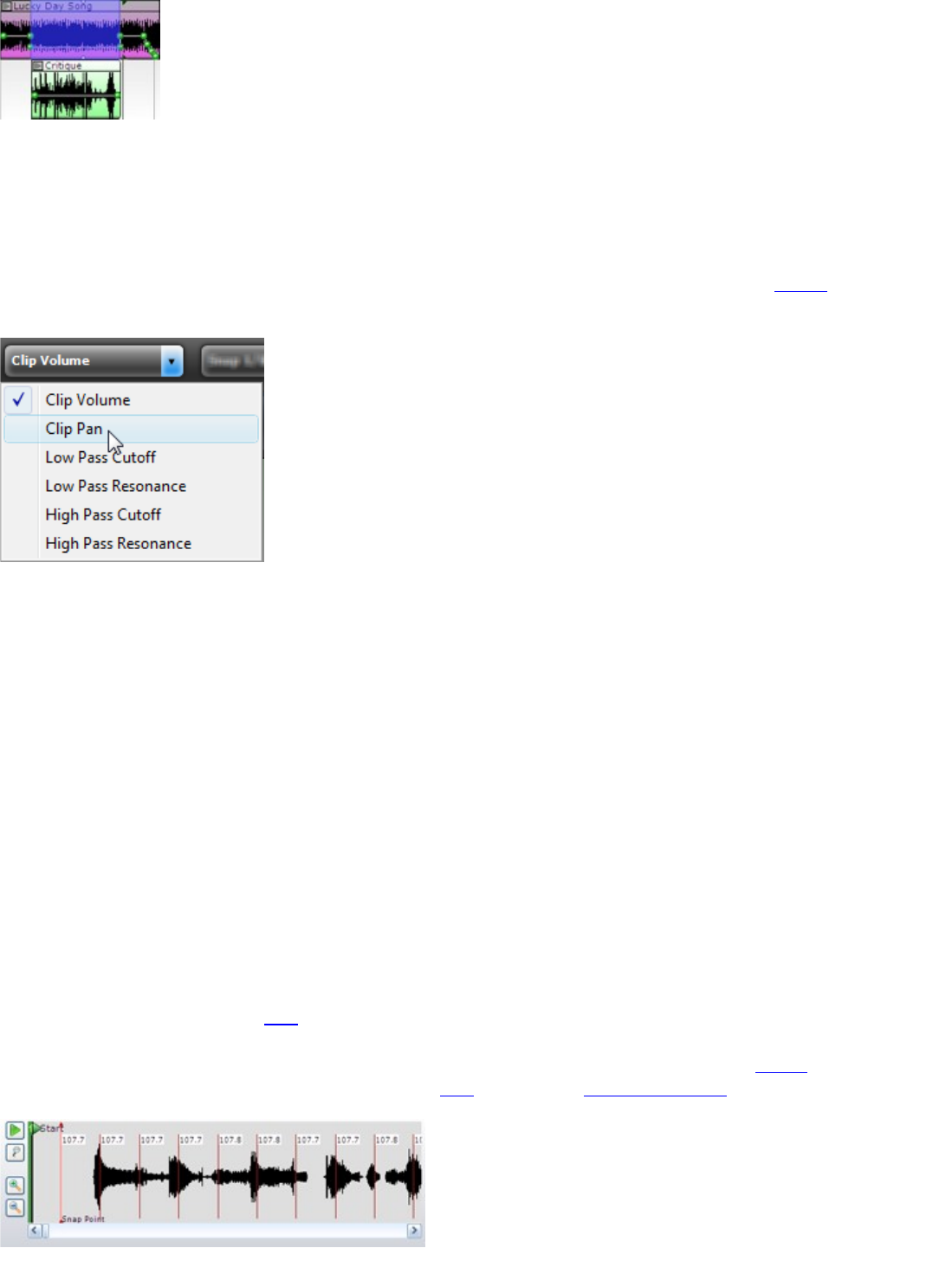
Alternatively, you can reduce the volume for the selected area by clicking the Sound menu, followed by clicking
Reduce, followed by clicking either -1%, -5%, -25% or -50%.
Boost works in the opposite manner and raises the volume for selected areas.
Boosting or Reducing Pan, Low Pass or High Pass Filters
You can also boost or reduce the other envelope types by choosing the correct envelope type on the toolbar and then
using the boost or reduce commands.
Keyboard Shortcuts
The keyboard shortcuts are designed so that you can use the mouse to make selections and with the hand use the
keyboard to boost or reduce. Simply hold down the Alt and Ctrl key, make selections and push either W or S for
either a 5% boost or a 5% reduction.
Here are the actual keystrokes that correspond to the boosts and reductions:
Alt+Ctrl+Q Boost 1%
Alt+Ctrl+A Reduce 1%
Alt+Ctrl+W Boost 5%
Alt+Ctrl+S Reduce 5%
Alt+Ctrl+E Boost 25%
Alt+Ctrl+D Reduce 25%
Alt+Ctrl+R Boost 50%
Alt+Ctrl+F Reduce 50%
How To Beat Match Songs
Beat matching is a process of taking one or more songs and matching up their beats and adjusting their tempos so
that the beats stay locked through the transition. This example shows how to take two songs, beat match them and
then increase the tempo from 107 bpm to 119 bpm during the transition.
We are going to mix Atomic Dog by George Clinton with Beds Are Burning by Midnight Oil. We've loaded in Atomic
Dog and the software has detected that the tempo is 107 bpm. Click on the Sound Details Tab to look at the sound's
detected tempo.










