Operation Manual
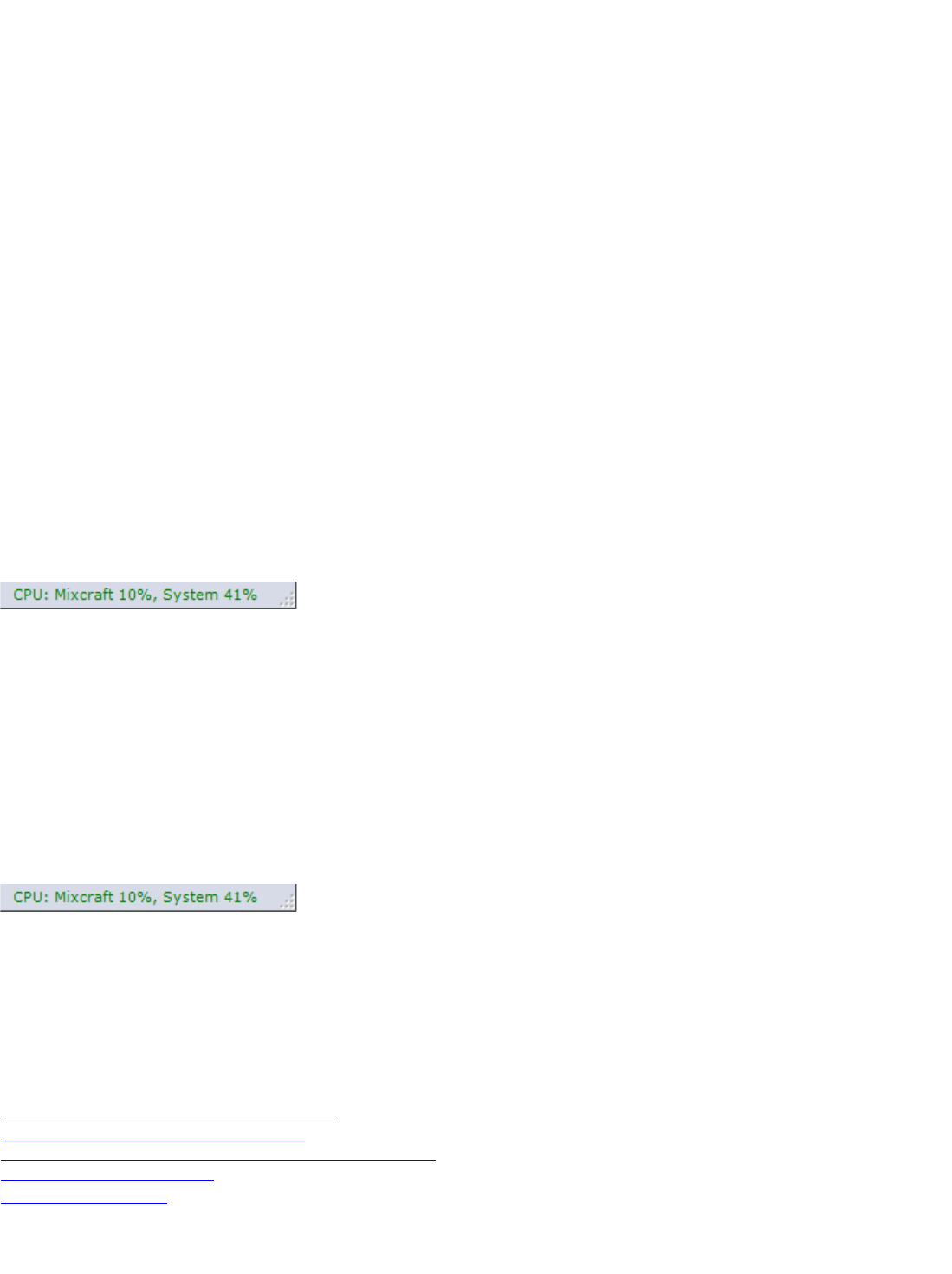
4. If you have Windows 7, you may be able to click WaveRT "Exclusive Mode". This mode will allow you to go down
to one millisecond of latency, depending on your computer's speed and power. Note that in this mode, other
programs will lose audio capability while you run Mixcraft. You may need to restart the other programs to get their
audio back. WaveRT exclusive mode is advantageous for those seeking to use every last ounce of power out of their
computer, but at the same time other programs will cease to make audio during WaveRT Exclusive Mode.
5. If you don't have WaveRT, the next best option is "ASIO". If available, click "ASIO". If it is grayed out, go to your
sound device or sound card manufacturer's website and install the latest drivers. Click on the "ASIO Device" and
choose the sound device or sound card you wish to use. You can adjust the settings of the ASIO device by clicking
"Open Mixer". Each ASIO driver is implemented differently and so you will have to consult the manual or help for your
sound device in order to adjust the latency response. Make sure that the "Default Output (Playback)" is set to the
correct device so that you will hear audio properly.
6. If you don't have Vista or an ASIO option enabled, you have to use the last option "Wave". Click the "Wave" radio
button. To reduce latency, decrease the "Number Of Buffers" and reduce the "Buffer Size". As you adjust these
fields, the "Latency" field will update. You will have to make adjustments, click "OK" and play some audio. 100
milliseconds or less is tolerable. 20 milliseconds or less is preferred.
Computer Speed Consideration
If you have a slower computer, you may need to adjust your latency to be longer in order to avoid gapping or breaks in
the audio. If you are hearing breaks in the audio, you will need increase your latency. Alternatively, you may need to
purchase a higher performance sound device or sound card designed with music recording and playback in mind.
Changing the latency will depend on what type of audio driver you are using. See the section above on "Choosing An
Audio Driver Type" for more information. Another good speed enhancement is to de-fragment your hard drive.
Notice the CPU meter on the lower right hand corner of Mixcraft.
This will report how much CPU Mixcraft is using compared to the entire computer's CPU usage.
Shutting Down Unnecessary Software
When using Mixcraft, shut down unnecessary programs such as email, instant messaging, and your web browser.
Each additional program uses your computer's memory and CPU, and, in many cases, it will cause performance to
suffer in Mixcraft. Check the Window's task manager to see what programs are using a lot of memory or CPU usage.
On XP and Vista, you can bring up the task manager by pressing Ctrl+Alt+Delete. If you can remember to reactivate
your anti-virus software, shut down your anti-virus software while using Mixcraft. HOWEVER, DON'T FORGET TO
TURN YOUR ANTI-VIRUS SOFTWARE BACK ON WHEN YOU ACCESS YOUR EMAIL OR THE INTERNET!
Notice the CPU meter on the lower right hand corner of Mixcraft.
This will report how much CPU Mixcraft is using compared to the entire computer's CPU usage.
Get The Latest Drivers
Always make sure to have the latest drivers for your sound device in order to get the best performance and quality in
your recordings! Visit the website for your sound device or sound card to install the latest drivers. (Even if you just
purchased the device, it is very likely that the included drivers are out of date already.)
Other concerns
Sound Is Breaking Up / Popping Or Clicking
Sound Is Delayed Or Lagging (Latency)
Recordings Are Drifting And/Or Start At The Wrong Time
Recordings Are Not In Sync
ASIO Is Not Available










