Operation Manual
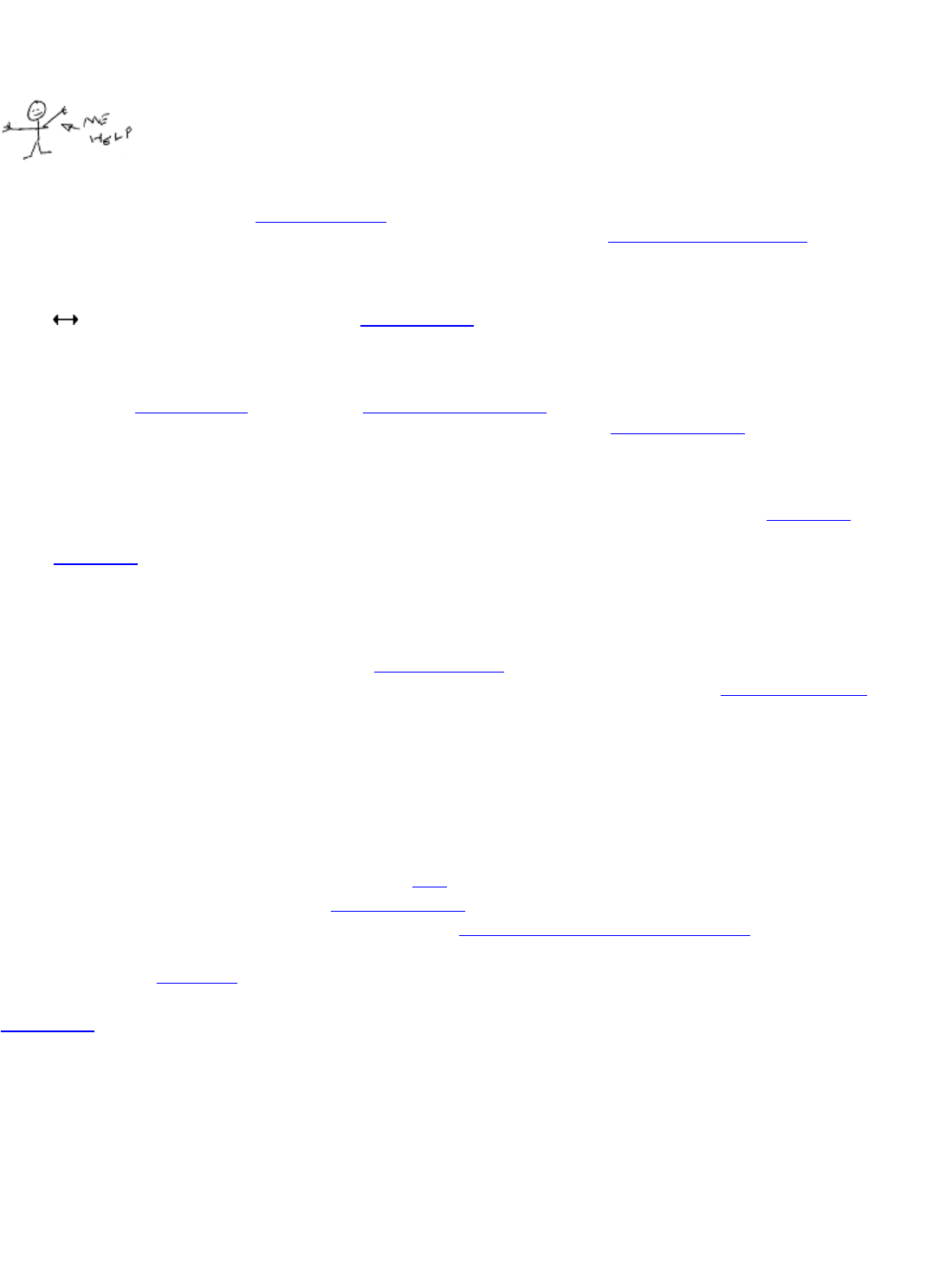
Quick Start
So you want to get something done in a hurry, eh? Let's follow our favorite musician Sound Warrior (SW) through the
paces of using Mixcraft™.
Load in sounds or loops
SW starts Mixcraft and clicks the Loop Library Tab. He selects the style 12-8 Blues and drags in Bass 16 Bars to the
start of track 1. He scrolls down to Drums Hat & Snare 1 to the start of track 2. More on loading sounds...
Create loop
To add looping, SW moves his mouse to the right side of the sound until the cursor turns into the left-right resize
cursor . SW clicks and drags to the right to loop the sound. Each loop is represented by a triangular tick so that he
can visibly measure out 10 loops. In this manner, SW loops both the bass and drums.
Records a Lead Synth Pad
SW hooks up his MIDI keyboard and creates a Virtual Instrument Track. He finds a groovy synth lead and records
himself. In a few spots, he played the wrong note and so he simply goes to the Piano Roll Editor and moves the notes
to the right spots!
Records Himself
SW writes down some quick lyrics about how square wheels just don't get you rolling. He clicks the Arm button on
track 3 and clicks the Rewind button in case the playback indicator is not at time 0. He then clicks the record button
on the Master Bar and start belting out his Grammy winning performance. When he is done, he clicks the Stop
button!
Add effects
He decides to add some echo or delay to his vocals so that "yo cave lady" sounds more like "YO yo CAVE cave LADY
lady". He clicks on the FX button on track 3 and selects the effect "Delay" from the list. In a sudden inspiration, he
decides that the whole thing needs reverb so that it sounds like it's in a cave and clicks on the Project Details Tab to
add a global reverb effect. Now it sounds just right and 'cavey'.
Mix it down to MP3
Soundwarrior needs to mix it down to a single sound. He chooses File then choose Mix Down To followed by clicking
MP3. He selects a file name and clicks save. Without hesitating he launches his email browser and starts composing
a new message to his current #1 fan. "Dear Mom, you've gotta check out this new cave mix I made!!!"
Burn it to CD
Sound Warrior is so happy with himself he decides to burn a spinning wheel (also known as a CD) so that he can play
it at the next 'rock' concert. He adds a few track CD markers so that he has tracks on his CD, and clicks the Burn
button. Minutes later, he prints a CD label with the optional Acoustica CD/DVD Label Maker !
(Of course, SW has purchased all Acoustica software because he knows it is smart to support good software!)
How To's …
What's New?
Version 5 Changes
• Video support
• Track level automation
• Send/aux tracks
• Master track automation










