Operation Manual
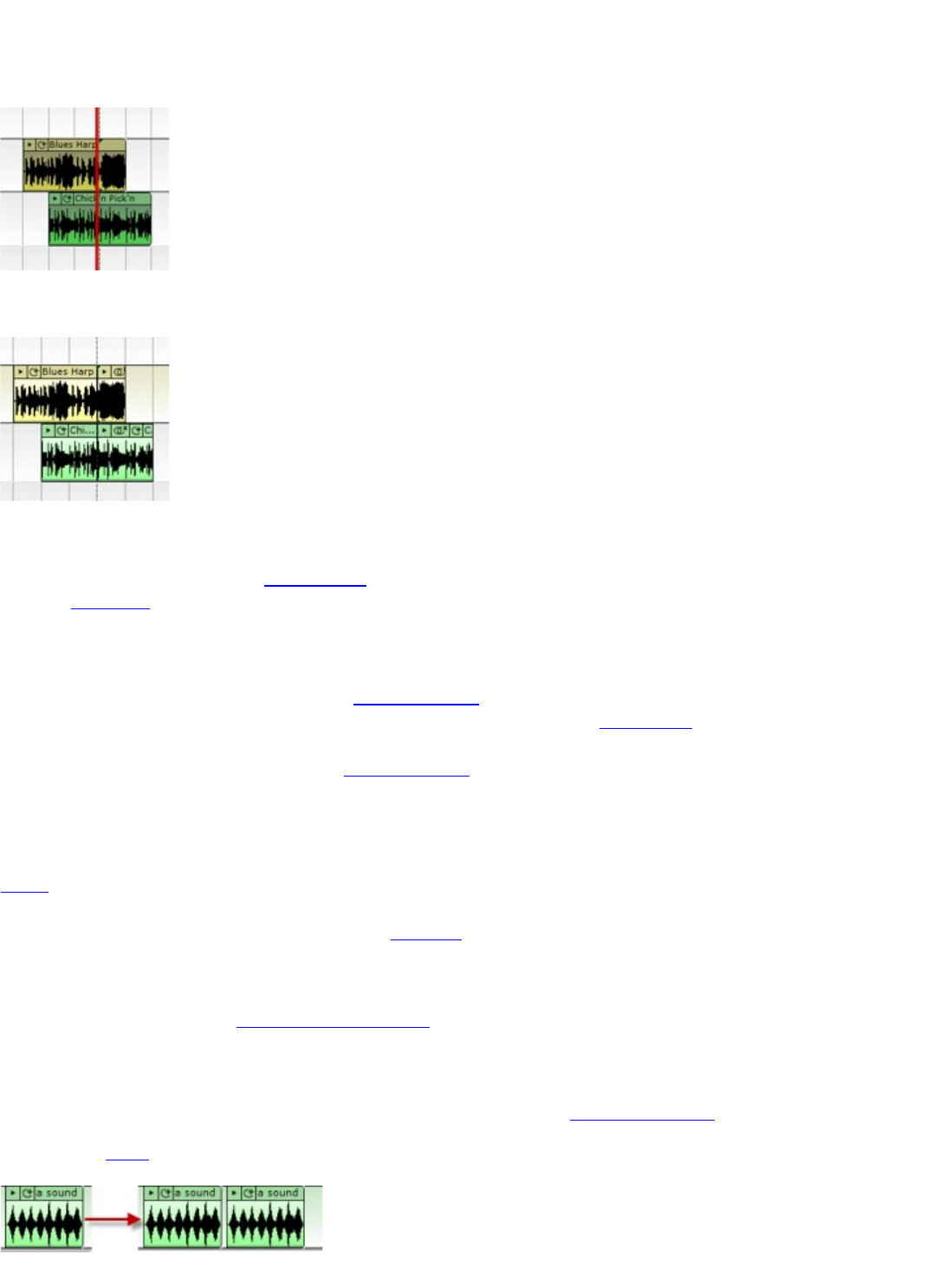
position.
In this image, we show two selected sounds. We've highlighted the caret in red to show its position ( the caret
determines the split point ) .
Select Split from the Edit menu or the shortcut Ctrl+T
Four new sounds are now in place of the original two.
The caret will be set based on the snap settings. (If you cannot set the caret to a specific location it is probably
because snap is on and you need to turn it off.)
Remove Spaces Between Clips
Removing Spaces Between Clips causes any selected sounds to be moved so that there is no silence between
sounds. It does not combine the sounds into one big sound, though. Use the Merge Clips feature to combine clips.
You can remove gaps or space between the selected sounds by selecting Remove Spaces Between Clips from the
Edit menu or by pushing Ctrl+J.
Deleting Sounds
Select a sound or group of sounds and then select Delete from the Edit menu.
Alternatively, you can push the Delete key on your keyboard to delete the sounds.
Deleting Parts Of Sound
If you select part of a sound, it will only delete the selected part. For example, if you have recorded a singer and there
is an extra audible breath, just select the unwanted area and delete it.
Copy And Paste
You can copy and paste clips. Select a clip or a portion of a clip using the selection rectangle. Select Copy from the
Edit menu and then click to position the Caret. Then select Paste from the Edit menu. A new copy of the clip will be
pasted at the caret position. You can also click Ctrl+C to copy and Ctrl+V to paste.










