Operation Manual
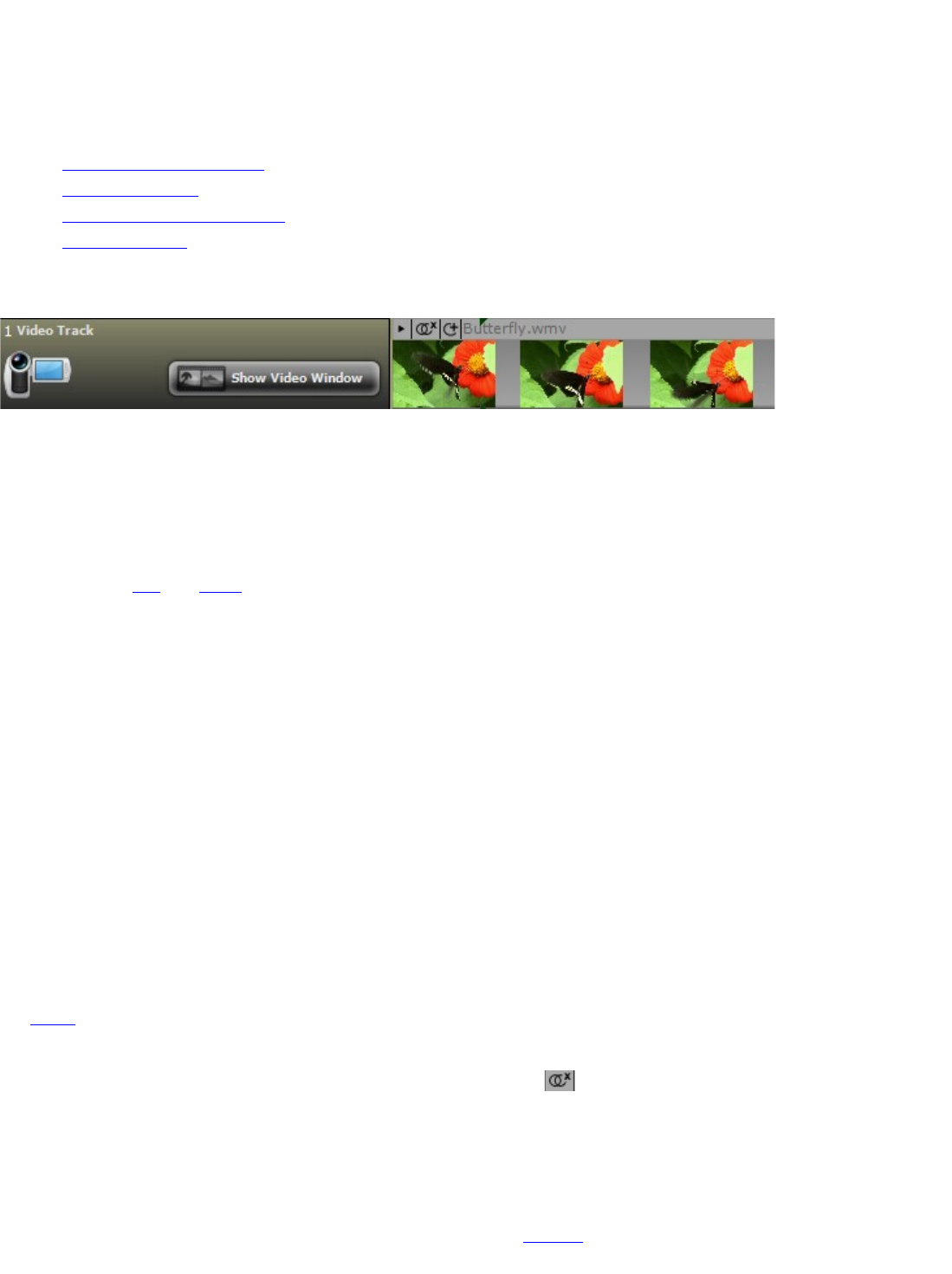
Tip With Effect Sends
When adding an effect to a Send Track, it is recommended to choose a preset designed for being on a Send Track.
Many effects will list this with the word Send in it. When using any effect, make sure to click the Edit... button and
adjust the dry mix down to 0% and the wet mix to 100%.
Learn more about Send Tracks
• Adding Effects To A Track
• Track Automation
• Adjusting Send Via the Mixer
• More On Tracks
Video Track
The Video Track holds video clips. There is only one video track.
Add Video Files
You can add video files in one of two ways.
• Drag them in from Windows.
• Click Add Video File... from the Video menu.
Supported Video Formats (AVI and WMV)
Mixcraft will load AVI and WMV formatted videos by default. Depending on your computer's configuration, though,
you may be able to load in more video formats, such as MPEG or MP4. Please note that support for formats other
than AVI and WMV will depend on the quality and availability of the DirectX decoders installed on your computer.
Other Video Formats
Mixcraft will allow you to load file formats other than "AVI" and "WMV" by selecting Add Video File... from the Video
menu and then switching the Files of type drop down to All Files. Select the video file and then choose "Open". If the
video fails to load, it is because you are most likely missing the correct DirectX video decoder. The best advice is to
do one of the following:
• Install the software that came with your video camera. It may also have come with a DirectX video decoder
that would allow other programs such as Windows Movie Maker or Windows Media Player to play the files.
(This assumes that the file was created with a video camera that you own.) Make sure to restart your
computer after installing.
• Download a video file converter to convert it to AVI. This is better than loading the original video format, as it
will be faster.
• Install a DirectX/DirectShow video decoder for the video format you are attempting to load. Beware of many
faulty/buggy/error prone decoders out there.
Your Video's Audio
Your video's audio will be loaded into a separate audio track. By default, the video clip and it's associated audio clip
are linked. When you move the video clip, the audio clip will follow. To unlink the clips, right click on the clip and click
Link followed by Unlink This Clip or Unlink All Selected Clips.
Alternatively, you can click the clip's unlink button which looks like this:
Viewing Your Video
Mixcraft will automatically launch a "Video Preview" window when you start playback. You can maximize, resize or
click the X on the top right hand corner to close the video preview window. To see the "Video Preview" window, click
the "Show Video Window" on the Video Track.
Tip: To quickly see the video frame at a particular location, click the timeline and the video frame at that time will be
displayed in the "Video Preview" window.










