Operation Manual
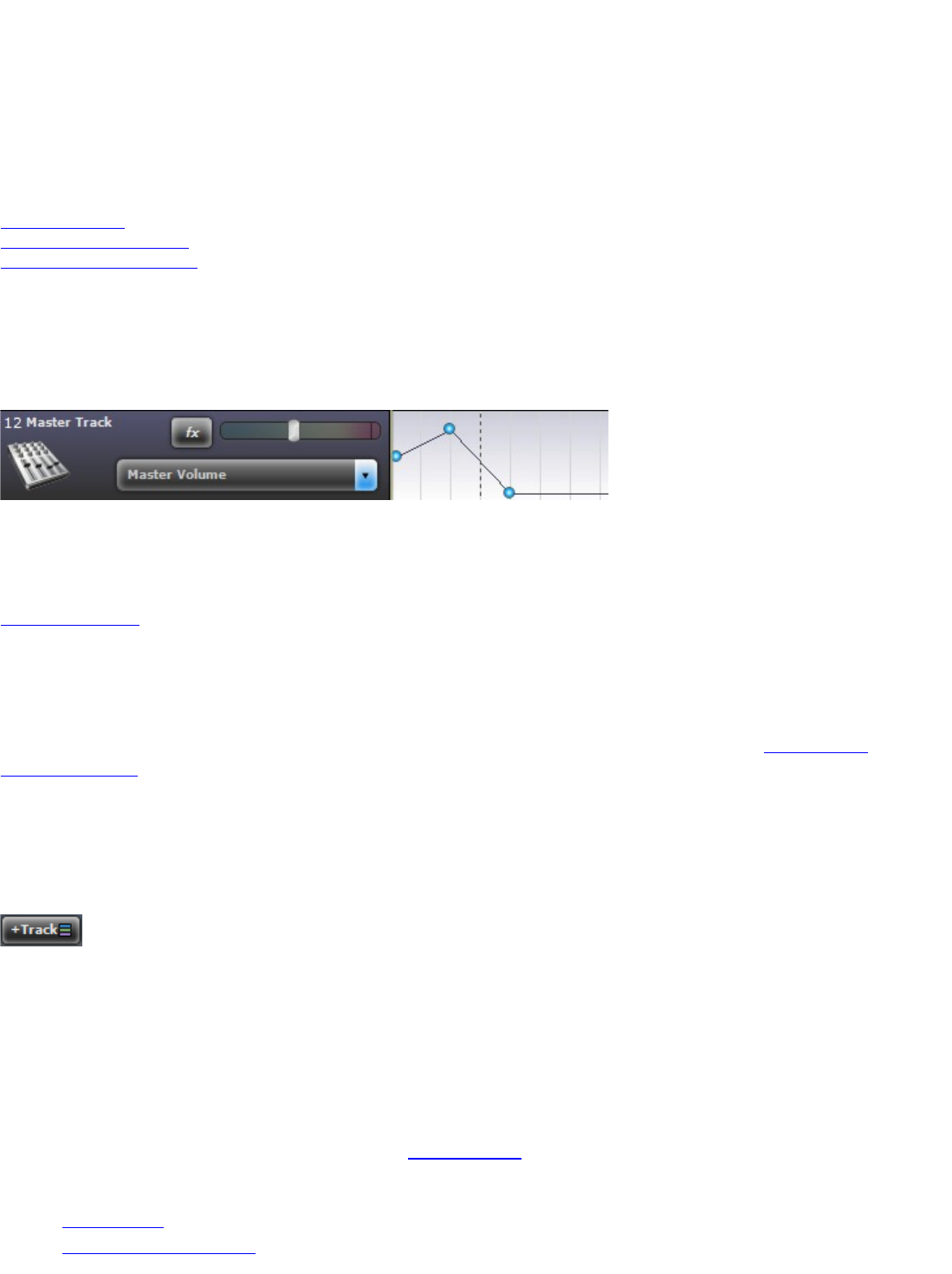
Editing Video Clips
Move and resize video clips just as you would move and resize audio clips.
• Click a Video Clip's title bar to move it around.
• Resize the left or right hand side of a clip to trim or crop it.
• Overlap two videos to cross fade between them.
• Split a video clip by left clicking it to position the caret and then right clicking and clicking Split or pressing
"Ctrl+T".
More On Tracks
Video Loading Problems
Video Playback Problems
Master Track
Each project has one Master Track. All tracks are mixed to the Master Track.
Show The Master Track
To view the Master Track, click Show Master Track from the Track menu. Alternatively, click the +Track button at the
top of the tracks and then click "Show Master Track".
More On Tracks...
All audio is routed and mixed to the Master Track. You can adjust the master or global volume or add master or
global effects, as well. You can also automate volume or any other effect parameter for the master track.
Tip: If you want to fade out your project, show the Master Track and select Master Volume in the automation drop-
down. Scroll over to the end of the project and add volume automation points to lower the volume. See more on
automation help...
Adding Tracks
Each new project starts with 8 blank tracks.
You can add tracks by clicking the +Track button above the tracks to the left of the time line.
You can also click Add Track followed by selecting the type of track from the Tracks menu to append a track.
** Note - Mixcraft LE (Light Edition) is limited to 8 audio tracks and 16 virtual instrument tracks.
Inserting A Track
If you would like to add a track at a specific location, select the track before the insertion location and then click Insert
Track, followed by selecting the type of track from the Track menu.
If the track isn't where you wanted it, you can always move the track.
There are five different kinds of tracks in Mixcraft:
• Audio Tracks
• Virtual Instrument Tracks










