Operation Manual
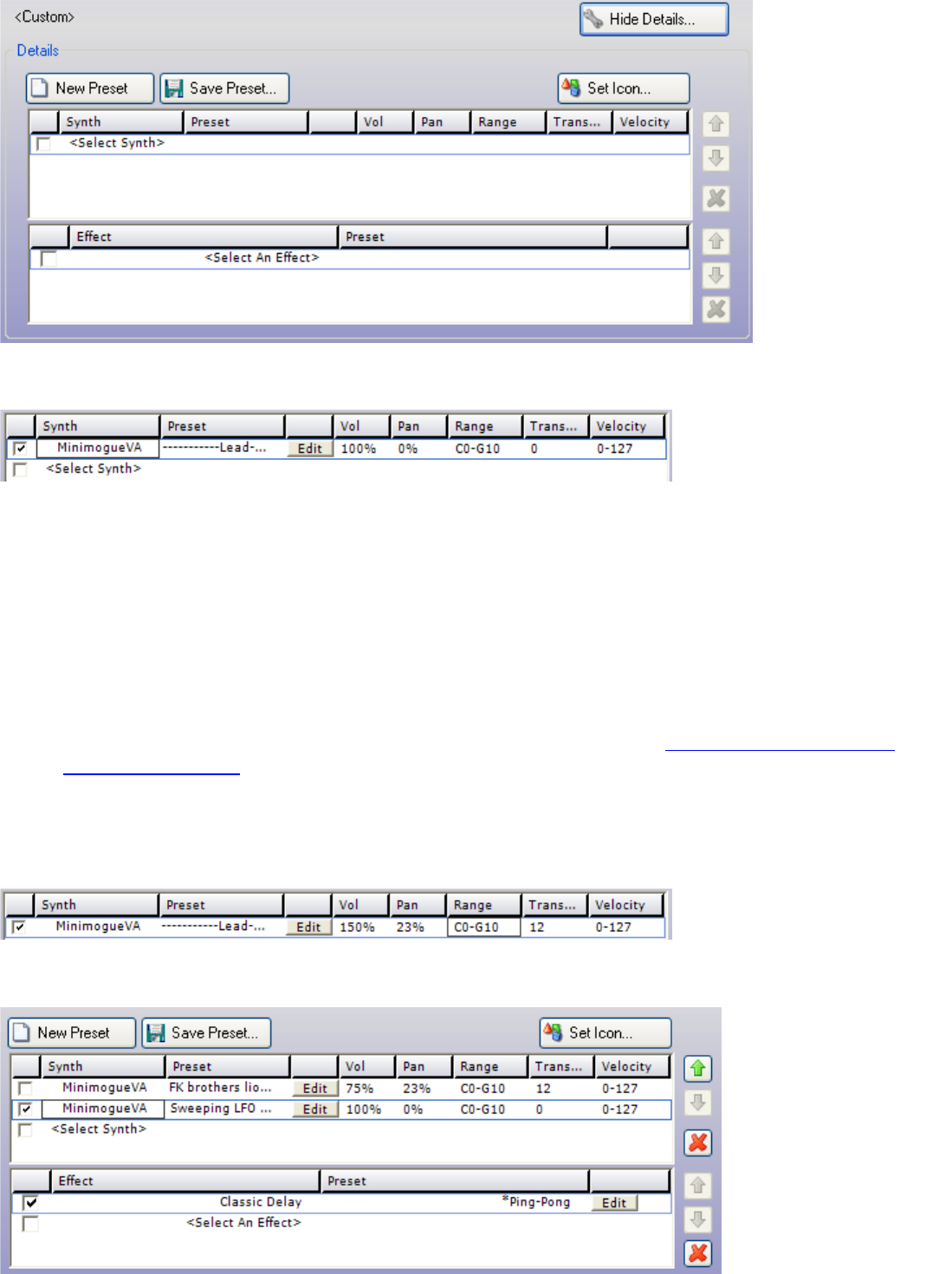
To add a virtual instrument, click on <Select Synth> and then choose a synthesizer from the drop down list.
After selecting an instrument, you can change the following parameters:
• Preset - Select a preset or patch from the synthesizer
• Edit - If the synthesizer has an interface, click the Edit button to bring it up for further customization.
• Volume - Click on the volume column and type in a value from 1 to 200 %
• Pan - Click on the pan column and type in a value from -100% to 100%
• Range - You can set the range of MIDI notes that this synthesizer responds to. Click on it and select a range
of notes from the pop-up keyboard. The synthesizer will only play audio for notes in this range.
• Transpose - Type in a value to transpose notes for this synthesizer. For example, if you set the transpose to
12 and you play a C4 on your MIDI keyboard, it will actually play a C5.
• Velocity - Type in a velocity range that this synthesizer will respond to. (1-127) See the MIDI primer for more
information on velocity. Make sure to type in a dash so that the software understands what the range is. For
example, if you wanted it to respond to velocities from 120 to 127, you would type in '120 - 127'.
Once you have edited the values for this synthesizer, you will end up with something like this:
At this point, you can add more synthesizers and effects.










