Operation Manual
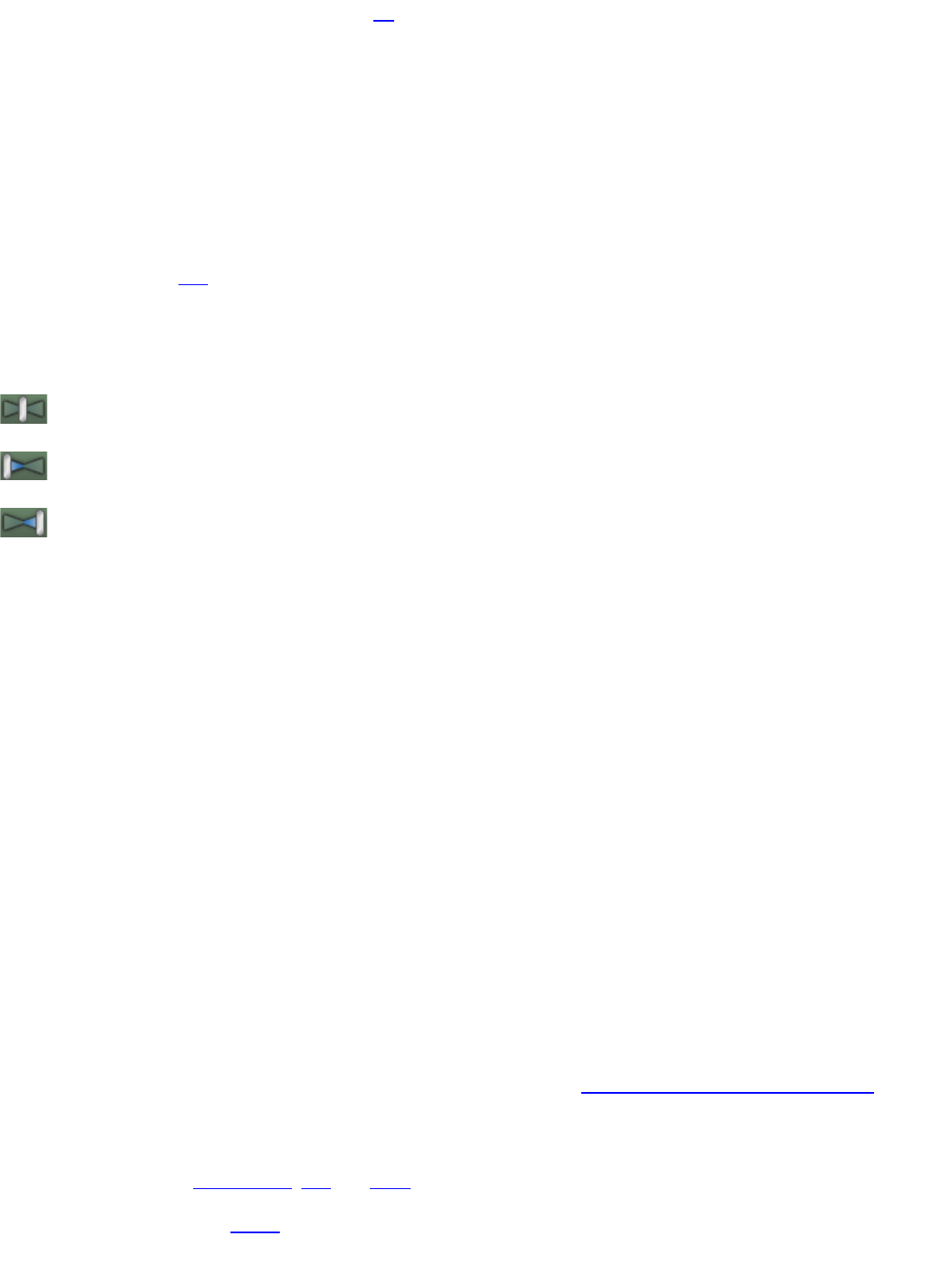
The volume can be set from 0% to 200%. ( -Inf dB to +6 dB )
Alternatively, you can set the track volume by selecting the menu Track followed by Set Volume followed by a value or
Set Exact Value... You can also right click on a track to get the same menu options.
Note on Armed Tracks: The volume slider turns into a red slider and allows you to adjust the recording level. When
you disarm the track, the volume slider returns to its original position and color.
Tip: Hold down ALT, Shift or Ctrl and click drag the slider for finer and more accurate adjustment.
Track Pan
Each track has its own pan. Adjust the pan control by clicking down on it and moving the mouse up or down. You
can adjust the pan from 100% Left to 100% Right.
Each Pan control starts in the Center position which means that the sound is balanced equally between the left and
right channel or speakers.
- Pan control in the Center position
- Pan control panned partially to the left channel.
- Pan control panned partially to the right channel.
Alternatively, you can set the track pan by selecting the menu Track followed by Set Pan followed by a value or Set
Exact Value... You can also right click on a track to get the same menu options.
Tip: Hold down ALT, Shift or Ctrl and click drag the slider for finer and more accurate adjustment.
Solo A Track
If you'd like to hear the audio on just a single track, without hearing other tracks, click the Solo button on the track
header. You can solo multiple tracks, as well. For example, if you want to hear how the bass and guitar sound
together without the drums, just solo the bass and drum tracks.
You can also solo a track by choosing the Track menu followed by Solo (Ctrl+L) or by right clicking on a track and
choosing Solo.
Mute A Track
If you do not wish to hear a track, you can mute it by clicking the Mute button on the track header.
Alternatively, you can click the Track button followed by clicking Mute (Ctrl+M) or by right clicking on the track header
and selecting Mute.
Track Effects
Each track has its own effects which are applied to all sounds on the track. Learn more about editing effects here.
Track Automation
In addition to adjusting a clip's volume, pan and filters, you can also add volume and pan automation for an entire
track. In fact, you can automate or create automation envelopes for every parameter of every effect and virtual
instrument, and automate the Sends as well.










