Operation Manual
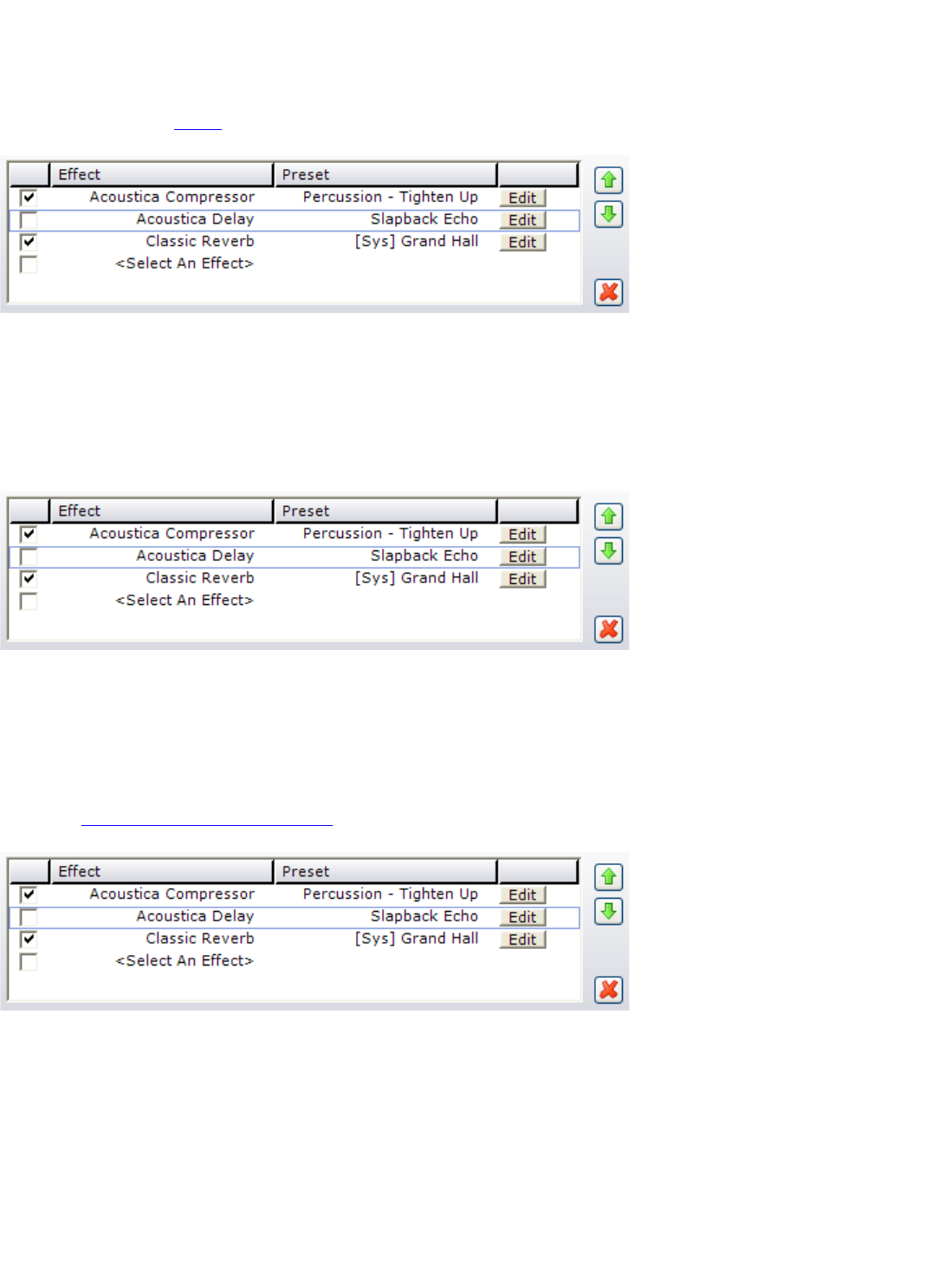
Muting Effects
You can mute an effect by unchecking the check box to the left of the effect. This allows you to audition how things
sound without that particular effect without losing the settings.
Note: When a track is frozen, its effects will not be editable until the track is unfrozen.
(This image shows that the 2nd effect Delay is muted).
Reordering Effects
The order of the effects in the effect chain list matters. You can move an effect by selecting it then clicking the green
up or down arrows. To select an effect click down to the right of the Edit button of the track you wish to move.
(In the above example, the selected effect is Delay. Clicking the up or down arrow would move the Delay effect).
Editing Effects Properties
Each effect has properties that can be changed. For example, an EQ effect will usually have sliders that allow you to
adjust the attenuations of different frequencies to add more bass or reduce the treble. Each effect has its own
interface. View our bundled effect list here.
Click the Edit button to edit all parameters or values for an effect.
Here is an example of how the bundled Classic Flanger looks:










