Operation Manual
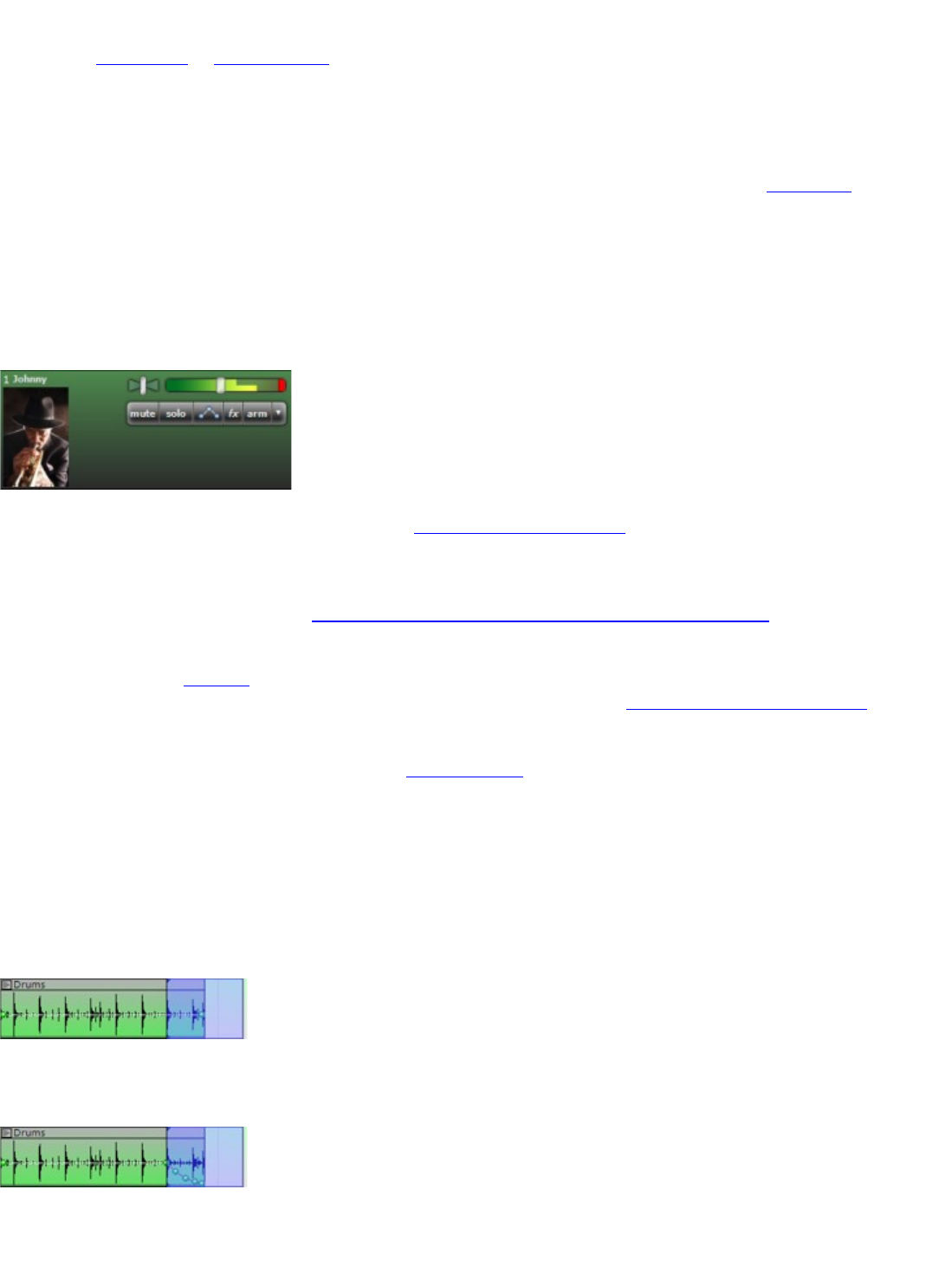
Recording Source
If you are in Wave mode or WaveRT mode and are recording from your sound card's CD, microphone or line-in, you'll
need to select the correct recording source and recording level. You can do this by clicking the Arm arrow, selecting
your sound device, followed by clicking Stereo Source. Choose the source that you'd like to record from. Adjust the
track's red recording level slider to an appropriate recording volume.
Start Recording
Now that you have the correct recording input and/or source selected, click the record button on the Master Bar and
start playing your instrument. If you have any existing audio in the project, the software will play that back
simultaneously. When you are finished, click the Stop button.
How To Customize Your Tracks
You can edit the color, name, track image and size of your tracks. Make them look personalized for organizational
purposes or just for fun.
For example, if you are recording a pod cast, you can add an image of the person you are recording. Or you can add
images of each band member so that it's always clear which track they are on.
Change the color of your tracks for better organization. Some people assign all the bass parts to blue, drum parts to
black and vocals to green, for example. Go to the track section for more on changing a track's color. Right click on a
track to change it's color.
Save time and create a template. If you are recording your band and have your external mixer or sound device on the
same mics and line levels, you can set up the tracks, arm them appropriately and save your project as a template so
that the next time you start a new song, you don't have to do any setup.
If you need to edit a sound's volume or pan, you can resize the track for more detail.
How To Add Volume And Pan Fades On Sounds
Let's fade out a sound. Normally, you could do this by dragging the envelope points around, adding new points and
shaping the fade out manually. However, there is a built in way to make a fade.
Make A Selection
Make a selection on the area of the sound you'd like to fade out.
Make A Fade
Now push Alt+2 to fade it out and it creates the following:
You can also create a fade out by clicking the Sound menu, followed by clicking Fade Out, followed by clicking Fast,
Medium or Slow.










