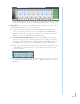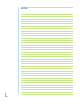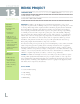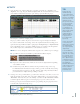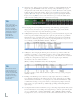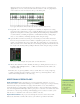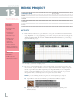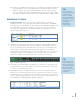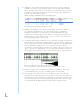Operation Manual
117
C) Adjust the key and Mixcraft’s master tempo to your remix tracks. Usually this information
is provided with the song’s stems. Under the Project Tab, Mixcraft will show the key
and master tempo of the song. For individual track information on tempo and key
open the Sound Tab. Detected key information will be noted next to the “key” window;
while tempo information will be provided under the “Adjust To Project Tempo” window.
BEGINNING TO REMIX
1. Starting your remix: creating a beat. For the song’s introduction, you will want to
introduce a beat. First, create a new Audio Track (Ctrl + G) and rename it “Kick Drum.”
In the Tabs Area, select the “Library” tab, then: Then: Sort By > Instrument > Drums. Search
through the drum categories for interesting loops. If you are connected to the internet,
you can preview and download each loop by clicking the green play button next to the
file name. Try the Kick Clap 3 loop.
Using the Library Tab to find a drum loop.
2. Arranging a beat. When you have decided on a drum loop, simply highlight the file and
drag it onto your “Kick Drum” audio track on the Timeline. You may want your drum
loop to repeat throughout the entire remix. There are many ways to do this: 1) Select the
audio segment, hold down Alt key, slide right and drop. Repeat as necessary. 2) Copy
and paste audio segments. 3) Use the “loop” icon on an audio region to repeat loops along
the Timeline. Repeat as necessary. 4) Place cursor at the end of the loop to activate the
double arrow symbol, left click and drag the loop to extend as far as necessary.
Copies of our Kick Clap 3 Loop.
3. Developing your beat. Depending on the drum loop, you may want to expand upon your
beat. For instance, does your loop include a hi-hat part? A snare drum? Or a clap? Search
for other loops that will thicken your beat.
4. Adding Harmony. Next, let’s add harmony. Browse your favorite instrument categories
and look for loops that include chord progressions. Again, keep the structure of your mix
in mind. For the verses, you might want to use a different loop than the one used with the
choruses. Try importing the Rhodes 2 loop for the verses. If offers a laid back, jazzy feel to
the mix: Library > Sort By Instrument > E.Piano > Rhodes 2.
The Rhodes 2 loop adds some jazzy and rich harmony to the verses.
TIP:
Try to vary your
beat during different
sections of your
remix. You might
have the hi-hat play
during the choruses,
but not the verses.
Experiment
with different
arrangements
TIP:
Don’t worry about
only selecting loops
that match the key
of our song. Mixcraft
will automatically
transpose any loop
to our session’s
master key