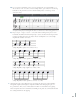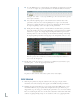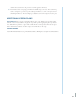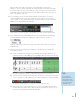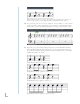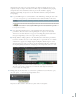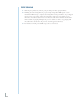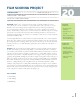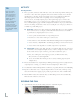Operation Manual
173
Mixcraft will load six audio tracks and two virtual instrument tracks into the
Workspace. Since we will be only using the virtual instrument tracks, delete the audio
tracks (Ctrl + Shift + D). If you are working in a group, ensure there are enough virtual
instrument tracks for each instrument in your STOMP ensemble. If necessary add a few
more to the Timeline (Crtl + E).
4. To start writing your part, double-click the Timeline on the blank area of the first
virtual instrument track (or, if the first track has already been filled by another member
of your ensemble, use any available empty track). Click at measure one to place the blank
MIDI region at the beginning of the Timeline.
Double clicking on the Timeline places a blank MIDI region on the virtual instrument track.
5. Next, double-click on the blank MIDI region. The Sound Tab will launch and display
the Piano Roll Editor. Change the “editor type” from Piano Roll to “notation.”
Change the Editor Type to the Notation setting. Now educators and students can use notation
within MIxcraft!
6. The notation interface will appear. For simplicity’s sake, keep the meter in 4/4 time.
To begin the notation:
A) Create a 4-measure loop. Drag the “loop end” flag on the notation window to the
beginning of measure 5. The MIDI region on the Timeline will now extend to four measures.
Drag the Loop End flag to measure 5. This will set a loop that consists of 4 measures.
B) Select the pencil tool and the desired note type. In the above screen shot, the note type
was set to quarter note. This will allow you to “draw” quarter notes on the sheet music.
The pencil tool and the quarter note settings are selected in this screen shot.
C) Begin composing your part by drawing notes to form a part. Small tick marks above
the sheet music area denote where each beat falls. If you intended to place a note on a
specific beat, try clicking in line with the tick marks.
TIP:
If you draw an
unintended note,
simply delete it by
selecting the eraser
tool or by clicking
undo (Ctrl + Z).