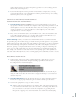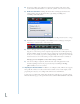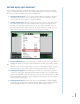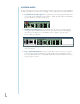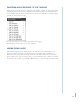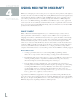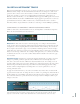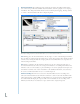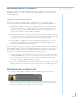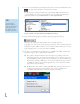Operation Manual
32
LOOPING AUDIO
At times users may want to have a certain audio region repeat over a few bars or repeat throughout
an entire song. This process, referred to as “looping,” can be conducted in several ways in Mixcraft:
1. Loop Button on an audio region: The loop function is located in the upper left hand corner
of every audio region. Clicking the circle with the “+” doubles the audio region on the Timeline.
The circle with the “+” icon loops the audio region.
2. Doubling a region manually: Users can quickly copy one section of an audio region by
selecting the region, holding the Alt key down on the computer keyboard, and dragging
the region onto an empty space of the Timeline. (Note: To drag the section, the pointer
must be in dark green upper bar.)
Selecting an audio region while holding Alt on the keyboard enables users to quickly create a copy
of the selected region.
3. Copy + Paste Audio Regions: Of course, as with other software, users can use copy and
paste functions to duplicate audio regions. Select an audio region or highlight a broader
area on the Timeline. Next, browse the pulldown Edit menu from the top menu bar to find
the copy and paste options.