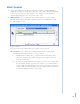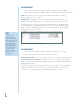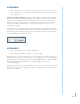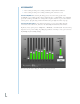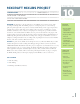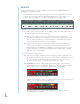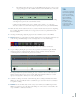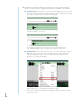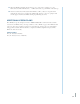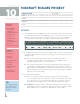Operation Manual
79
EFFECT PLUGINS
1. After your recording has been edited to completion, it is time to consider adding effect
plugins. Effects plug-ins are small software programs, each of which is designed individually
to create a specific audio effect. The character of a recorded piece can be shaped and
changed significantly by the use of one or more of these effects.
2. Adding eects: To start, click the “FX” button on the audio track of your recording.
This will launch the Effects List window. From here, you select an individual effect with
the “Select An Effect” menu.
The Effect Window.
Let’s take a look at some common effects you can add to your vocal track:
A) Reverb: How can you make your recording sound like it comes from a different
place than the classroom? The answer, of course, is “reverb.”
I. Adding Reverb. To add reverb to a vocal track, click the “FX” button on the
audio track. The Effects List window will appear. Select from the drop down
menu “Acoustica Reverb.”
II. Reverb Presets. Predetermined reverb settings, or “presets,” are accessed on the
drop down menu. Feel free to preview a few of these to see how they influence
your recording. Try comparing bigger, more spacious presets like “Train Station”
to small sound reverbs like “Lite Verb.” For more control, click the “edit” button
to tweak the individual parameters of the reverb.