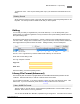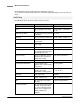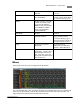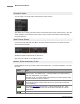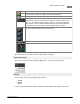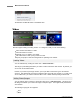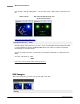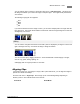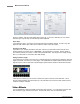Operation Manual
Mixcraft Reference - Video 109
© 2012 Acoustica, Inc
You can add any photo or image by clicking the Video menu > Add Still Images... This brings up a
file dialog which allows you to select an image or multiple images. The images will be placed at the
caret location.
The following image types are supported:
JPG
BMP
PNG
GIF
If you want to add more than one image at a time, you can select multiple photos or images and add
them all at once. The images will be added to a video track with each image lasting five seconds and
overlapped by one second.
Editing
You can shorten or lengthen the amount of time that a photo is displayed by moving the mouse to the
right or left edge of the clip, Click down and drag to change the duration.
You can move the clip by dragging its title bar. All the standard edit commands apply to images,
such as copy, paste, linking, splitting, etc.
Overlapping video or image clips will do a cross fade.
Aligning Clips
If you want to tempo sync your images or simply make a photo slide show, you can align the images to
specific time offsets and overlaps.
Click the Video menu > Align Clips... which brings up one of the following dialogs depending on
whether you are in Time or Beats mode on the time line.
Time Mode
Beats Mode