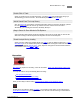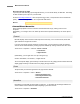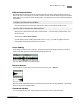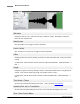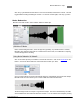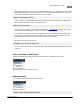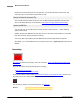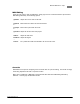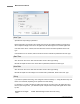Operation Manual
Mixcraft 6 User Manual66
© 2012 Acoustica, Inc
and dragging the Noise Start or Noise End controls. If you want the software to automatically locate
the next best noise print, click Next Noise>>. This instructs Mixcraft to look for the next best noise
sample based on what it thinks could be noise. Only you know what noise is, though, so you may
need to adjust it manually.
Finding A Noise Sample
The best candidate for noise reduction is a sound that has a snippet of the noise by itself. For
example, if you had an air conditioner in the background and you started recording, you should have
one second of the air conditioner by itself. Then choose the section of audio that is just air
conditioner for your noise sample. If you don't have a good sample of the noise, you could try and re-
record the noise by itself and then Merge the clips together.
Loop Points / Snap P oint
The loop editor lets you adjust the loop points of any audio clip. It is located on the Sound tab.
Adjusting A Loop
The looping and audible part of a sound is displayed in gray. The unused parts of the sound are
shown in green. (If the sound is trimmed in the sound workspace and it is not looping, the software
will show the trimmed area in dark gray.)
-
Move the Start marker to adjust the start of the loop and the End marker to adjust the end.
Alternatively, you can right click on the loop editor window and choose Set As Loop Start or Set As
Loop End to set a loop point.
If you are having trouble moving the Start or End markers, make sure to click on the top of the
waveform and dragging.
Push the Play button to preview how your loop will sound.
Showing Detected Beats
If you are not seeing the detected beat points, click the Show Detected Beats button.