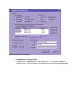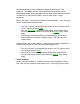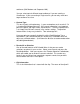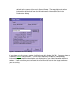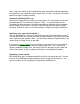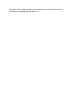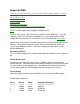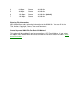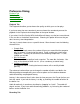Operation Manual
Preference Dialog
Playback Tab
Recording Tab
Miscellaneous Tab
Information Tab
Playback Tab
The Playback tab allows you to choose the quality at which your session plays.
If you have more than one soundcard, you can choose the soundcard you want for
playback in the Playback device drop down at the top of window.
If you select Use Best Quality, MP3 Audio Mixer will always use the best sound format
in the session as the default sound format. Choosing this option will ensure that you
don’ t have any sound degradation.
You may, instead, choose to use a specific format. Wave formats have the following
characteristics:
• Sample Rate
Sample rate simply means the number of times per second that the computer
plays or records a snapshot of the sound. Faster sample rates catch faster
frequencies. You may set the format to the following sample rates : 11,025 ,
22,050, and 44,100.
• Bits Per Sample
This determines the quality of each snapshot. The more bits, the better. You
may set the format to either 8 or 16. (8 has a tendency to sound fuzzy)
• Number of channels
Is it stereo or mono? Setting the format to mono, will essentially disable
panning.
The advanced section allows you to change the number of buffers and buffer size.
Without getting too complicated, you use these options to find a balance between
audio discontinuity and playback latency.
Latency is the amount of time it takes from the time you press the Play to the time you
hear the sound. If you feel the latency is to big, try reducing the number of buffers or
the buffer size.
Audio discontinuity is sometimes described as "popping" or "static". The audio will
drop in and out. If you have audio discontinuity problems, try increasing the number of
buffers and/or the buffer size.
Recording Tab