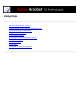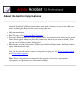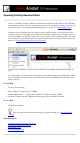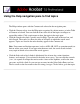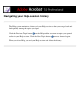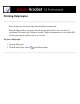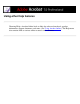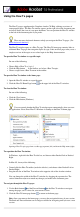User manual
Opening the Help documentation
Acrobat 7.0 includes complete, built-in documentation in a fully accessible Help system. The Help
documentation provides extensive explanations about the tools, commands, concepts, processes, and
keyboard shortcuts. You can print individual Help topics as needed. (See Printing Help topics.)
Complete Acrobat 7.0 Help opens in a separate window with two panes: a navigation pane on the
left and a topic pane on the right. You use the tabs in the Help navigation pane to find the topics you
want. For example, you click the Contents tab to show the list of topics available in Help. You click
a title in the list to open that topic in the topic pane. For information on using Contents, Search, and
Index, see Using the Help navigation pane to find topics.
Complete Acrobat 7.0 Help A. Contents, Search, and Index tabs in the Help navigation pane B. Help topic
pane
You can drag the vertical bar between the navigation pane and the topic pane to change their widths.
You can drag the lower right corner to resize the entire window. The Help window remains visible
until you close it.
To open Help:
Do one of the following:
● Choose Help > Complete Acrobat 7.0 Help.
● Click the Help button on the toolbar, and choose Complete Acrobat 7.0 Help.
● Click the Complete Acrobat 7.0 Help link on the home page of the How To window.
To close Help:
Click the Close button.
There are many keyboard shortcuts to help you navigate the Help. (See About keyboard
shortcuts.)
Related Subtopics:
Using the Help navigation pane to find topics
Navigating your Help-session history
Printing Help topics
Using other Help features