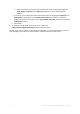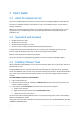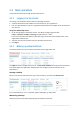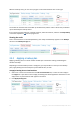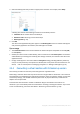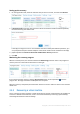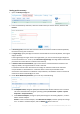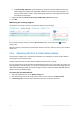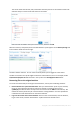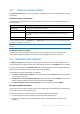Administrator's Guide User Manual
45 Copyright © Acronis International GmbH, 2002-2014
3. Select the backup plan that you want to apply to the machines. For example, select Daily.
A backup plan contains the following instructions for the backup service:
Schedule: When and how often to do backups.
Retention rules: How long to store the backups.
Backup options (p. 53).
4. Click OK.
The name of the applied backup plan appears in the Backup plan column. If another backup plan
was previously applied to the machine, that backup plan is revoked.
Tips on usage
The Protection status column shows whether the latest backup has completed successfully (OK)
or failed (Error).
Should you need to restart a failed backup, select a machine and click Back up now. The machine
will be backed up according to the backup plan settings. However, the retention rules will not be
applied this time.
Change a backup plan to one with a different Encryption setting (including different password)
only if it is really necessary. This operation is allowed, but it may cause some inconveniences. For
details, refer to "Consequences of changing encryption" in "Editing a backup plan" (p. 55).
2.4.4 Overwriting a virtual machine with its backed-up version
This recovery procedure can be easily run directly from the organization tab.
Overwriting a machine means that only the content of its original disks is overwritten. The content of
hard disks that were added after the backup will remain the same. The machine settings, such as CPU
and memory settings, and the MAC addresses (also known as physical addresses) of the network
adapters are also preserved.
A machine that was renamed or moved to a different vApp is considered a new machine. To
overwrite it, you need a backup that was created after renaming or moving the machine. If you need
to use an older backup, proceed as described in "Recovering a virtual machine" (p. 46).