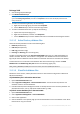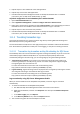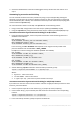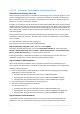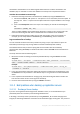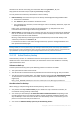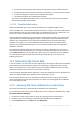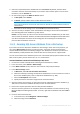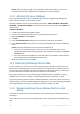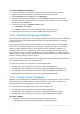Operation Manual
295 Copyright © Acronis International GmbH, 2002-2015
committed to the database. Do not delete log files whose data has not been committed to the
database, they are essential to recover the database consistency from unexpected shutdown.
To delete the committed transaction logs
1. Determine which logs have been committed to the database by using the Eseutil tool:
a. Execute the eseutil /mk <path to checkpoint file> command, where the <path to
checkpoint file> is a path to the checkpoint file of the required database or the storage
group.
b. Look at the Checkpoint field in the output. For example, you should see something like
this:
CheckPoint: (0x60B, 7DF, 1C9)
The first number 0x60B is the hexadecimal log generation number of the current log file. This
means that all the log files with lesser numbers have been committed to the database.
2. Delete all the log files whose numbers are less than the number of the current log file. For
example, you can safely delete Enn0000060A.log, Enn00000609.log and the lesser files.
Log truncation after a backup
You can automate the above truncation procedure by using a script. If you add the script to the
Post-backup command (p. 123), the logs will be truncated immediately after a backup.
This method assumes that you have scripting skills and are familiar with Acronis Backup
command-line utility (acrocmd). For detailed information about acrocmd see the Command-Line
Reference.
The script should contain the following steps:
1. Mount the volumes containing the necessary database files by using the mount command.
Template:
acrocmd mount --loc=<path> --credentials=<user name>,<password> --arc=<archive
name> --volume=<volume numbers> --letter=<letters>
Example:
acrocmd mount --loc=\\bkpsrv\backups --credentials=user1,pass1 --arc=my_arc
--volume=1-1 --letter=Z
2. In the mounted volumes, determine which logs have been committed to the database by using
the Eseutil tool. The procedure is described in step 1 of "Log truncation of online databases"
above.
3. In the respective online database or storage group, delete all the log files whose numbers are
less than the number of the current log file in the backup.
4. Unmount the mounted volumes by using the umount command.
11.1.3 Best practices when backing up application servers
11.1.3.1 Exchange Server backup
If you are not using Microsoft Exchange Server 2010 SP2 or later, it is recommended that you
periodically check the consistency of the Exchange database files.
In Exchange, consistency check is performed by running Eseutil /K. It verifies the page-level
integrity of all Exchange databases and checksums of all database pages and log files. The process of