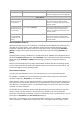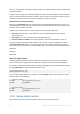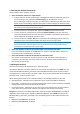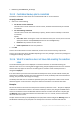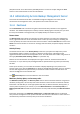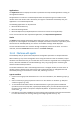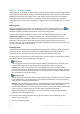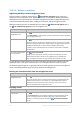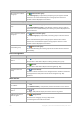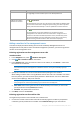Operation Manual
367 Copyright © Acronis International GmbH, 2002-2015
Applications
The Applications section displays the number of protected and unprotected applications running on
the registered machines.
An application on a machine is considered protected if the respective agent is installed on that
machine in the trial mode or with a license key. If an agent is installed for cloud backup only, the
application is not considered protected.
The following applications can be protected:
Microsoft Active Directory
Microsoft Exchange Server
Microsoft SQL Server (multiple SQL Server instances are counted as one application)
To see a list of machines with unprotected applications, click Unprotected applications.
Vaults
The Vaults section displays information about vaults space usage. In some cases information about
free space in a vault might be not available; for example, if the vault is located on a tape library. If the
vault itself is not available (offline), the "Vault is not available" message will be displayed.
The "No centralized vaults were created" message is displayed, if there are no vaults. To create a
new vault, select the Create now link and move to the Create vault page.
15.4.2 Machines with agents
Acronis Backup lets you protect data and perform management operations on multiple machines.
Add a machine (p. 371) to the management server using the machine's name or IP address, import
machines from Active Directory, or from text files. Once a machine is registered on the management
server, it becomes available for centralized backup (p. 357), for grouping and for monitoring the
activities related to data protection.
To estimate whether the data is successfully protected on a managed machine, check its status. A
machine's status is defined as the most severe status of all backup plans (p. 328) (both local and
centralized) existing on the machine. It can be "OK", "Warning" or "Error".
Typical workflow
Create a custom group and add machines to it. For more information, see "Machine groups" (p.
368).
Select a machine (or group) to perform actions on it. See "Actions on machines" (p. 369) and
"Actions on groups" (p. 375).
To view detailed information about the selected machine or group and perform additional
operations (such as run/stop tasks, import/export backup plans), use the information panel at
the bottom of the window. The panel is collapsed by default. To expand the panel, click the
arrow mark ( ).
Use filtering and sorting capabilities for easy browsing and examination of the required machines.
For more information, see "Sorting, filtering and configuring table items" (p. 29).