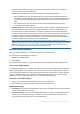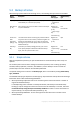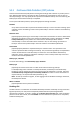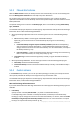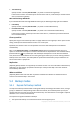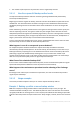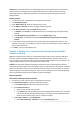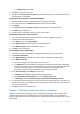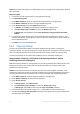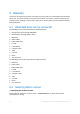Installation guide
22 Copyright © Acronis International GmbH, 2002-2014.
5.3 Backup schemes
When backing up data of Microsoft Exchange server, the following backup schemes are available:
Backup
schemes
Description Database
backup types
Mailbox backup
type
Simple (p. 22)
Protects the Exchange data with full backups performed
automatically on a schedule you specify.
Regular full
- Express full
(p. 25)
Full
Manual start
(p. 24)
Save a backup plan now to be able to start it manually at
any time afterwards.
Regular full
- Express full
(p. 25)
- Copy-only (p.
29)
Transaction log
Full
Incremental
Continuous
Data
Protection
(CDP) (p. 23)
The CDP scheme allows recovering the protected data to
any point in time. In this scheme, transaction log files are
backed up automatically as soon as they are closed by
Exchange. You just need to specify when to perform full
database backups.
Regular full
- Express full
(p. 25)
N/A
Custom (p.
24)
Customize your backup strategy the way your need it
most. Specify multiple schedules for different backup
types, and set up the retention rules.
Regular full
- Express full (p.
25)
Transaction log
Full
Incremental
5.3.1 Simple scheme
With the simple backup scheme, you just schedule when to create full backups. Other steps are
optional.
For the description of the common settings for this backup scheme, such as setting up backup
schedule, backup replication, retention, and validation, see the "Backup" section in either the
product Help or the User Guide for Acronis Backup Advanced.
The specific setting for this scheme is the Backup type, which is accessible by clicking Show backup
type, validation.
The available backup types depend on the data type (p. 20) selected for backup: Microsoft Exchange
Information Store or Microsoft Exchange Mailboxes.
Microsoft Exchange Information Store: For this data type the archive will contain a number of
regular full database backups.
If a deduplicating vault is selected as a backup destination, full backups can be obtained by
backing up only the changes that have occurred since the last full backup. To do this, select the
Create full backups using the Express full backup method check box. For more information on
express backups, see "Express full backup method" (p. 25).
Microsoft Exchange Mailboxes: For this data type the archive will contain a number of full
mailbox backups.