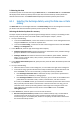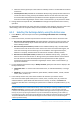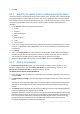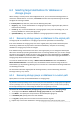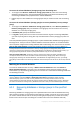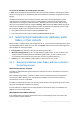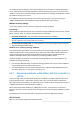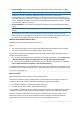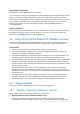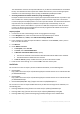Installation guide
33 Copyright © Acronis International GmbH, 2002-2014.
5. Click OK.
6.2.3 Searching for specific items in mailboxes and public folders
The search allows you to find specific items (such as e-mails, notes, contacts, tasks, and more) within
the selected mailbox or public folder for recovery. The search is performed within the item selected
in the backup contents tree (for the Archive view (p. 32)). To make the search faster, you can narrow
the selection going deeper to the tree (such as particular mailbox or folder rather than entire
database).
1. In the Search in, select the required items to search:
E-mails
Contacts
Public folder items
Notes
Calendar items
Tasks
Journal entries
2. In the search strings, type the information that helps to identify the required items (for e-mails, it
can be an e-mail address in To or From fields). You can use the asterisks (*) and question marks
(?) wildcards.
3. Click Search.
4. Then, in the Search results, you will see the list of found backed up items whose names fully or
partially coincide with the entered values. If the list of matches is too long, you can refine the
search criteria by narrowing down the date range and run the search once again.
5. When the required data is found, select it and click OK to return to the Archive view.
6.2.4 Point in time selection
In the Point in time selection window, you specify the point in time to recover the data to. This
window is displayed, when you click Custom point in time on the Data view (p. 31) tab, or click
Recover to a custom point in time on the Archive view (p. 32) tab.
To select a point in time to recover the data to
1. In the calendar, select the date that is covered by full or transaction log backups. Such dates are
marked in bold.
2. In Transaction log coverage, select the time range that includes the time you need to recover the
data to.
Selecting the zero length time range means that the data will be recovered from the full backup.
Selecting the time range in the list means that the data will be recovered from transaction log
backup.
3. The Recover to field automatically sets the time according to the time range selected previously.
If you are satisfied with the suggested time, click OK.
Otherwise, specify the desired point in time to recover the data to. Acronis Backup automatically
finds the transaction log file (in the transaction log backups) which includes the specified point in
time, and recovers the data to the time of this transaction log file creation. If there are no log
files that include the specified time, Acronis Backup will offer the nearest point from the
transaction log file backed up before the specified time.