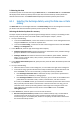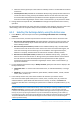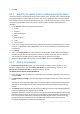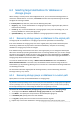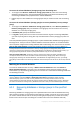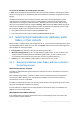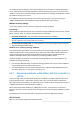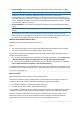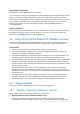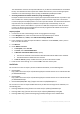Installation guide
37 Copyright © Acronis International GmbH, 2002-2014.
The mailboxes that are missing on the current Exchange server, but exist on a different Exchange
server within the current Exchange organization, will be skipped during recovery. To recover such
mailboxes, you should connect the console to the Exchange server hosting these mailboxes and start
the mailbox recovery on this server.
If the mailboxes are missing within the current Exchange organization, you should specify the
mailbox database where these mailboxes will be created (see later in this section).
Mailbox recovery settings
To set up the mailbox recovery, specify the appropriate settings as follows.
Overwriting
Choose what Acronis Backup should do if it finds that the target mailbox has items (e-mails, calendar
events, contacts, tasks, etc.) with the same ID as those in the backup:
Overwrite existing items - this is the default setting that fits most situations.
Note: If you recover the same items more than once, each subsequent recovery duplicates the items
because original item IDs will change after the overwriting.
Do not overwrite existing items - this setting will let you retain the changes made to the items
after the backup had been created.
Database to re-create any missing mailboxes
If the mailboxes being recovered are missing within the current Exchange organization, specify the
mailbox database (in the current Exchange server) where the new mailboxes will be created. The
newly created mailboxes will be properly initialized and recovery will be performed to these
mailboxes. Mailboxes will also be re-created when recovering mailbox contents.
Automatic mailbox re-creation is not supported in Exchange 2003 and for linked mailboxes. The
available solutions are as follows:
[For Exchange 2003] Manually re-create the missing mailboxes and connect to these mailboxes
using Outlook. After that, perform the recovery.
[For linked mailboxes] Recover these mailboxes to their original mailbox database if they still
exist there. Otherwise, recover them to .pst files (p. 37).
6.4.2 Recovering mailboxes, public folders, and their contents to a
.pst file
Personal Storage Table (.pst) files allow storing entire mailboxes and public folders as well as their
items (individual e-mails, e-mail folders, contacts, tasks, notes, and other objects supported by
Microsoft Outlook and Exchange). The .pst files are easy to move between computers and to import
to Microsoft Outlook for further browsing and editing.
When recovering multiple mailboxes or public folders at a time, each of them is recovered to a
separate .pst file. The created .pst files retain the folder structure of the original mailboxes or public
folders.
The following section provides information that helps you select the appropriate settings.
PST file format
Select one of the following Microsoft Outlook formats: