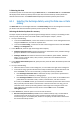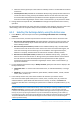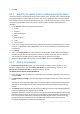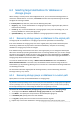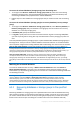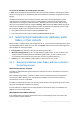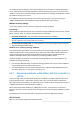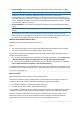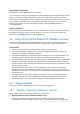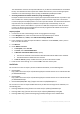Installation guide
38 Copyright © Acronis International GmbH, 2002-2014.
Outlook 97-2002 - if the created .pst files will be opened by using Microsoft Outlook 97-2002.
Note The Outlook 97-2002 format does not support Unicode and limits the file size to 2 GB.
Creation of a .pst file in Outlook 97-2002 format does not require a machine with a
corresponding version of Microsoft Outlook. The .pst files of that format are created by using
native Exchange server mechanisms. However, to be able to create such files with Exchange 2007
or later, Messaging API (MAPI) client libraries and Collaboration Data Objects, version 1.2.1 (CDO
1.2.1) must be installed on the server.
Outlook 2003-2013 - if the created .pst files will be opened by using Microsoft Outlook 2003 or
higher.
Note If the agent that performs recovery is installed on a machine with Exchange 2013, only this format is
available.
Since Exchange server does not have the libraries necessary to create .pst files in Outlook
2003-2013 format, Acronis Backup requires that a machine with Microsoft Outlook 2003 or later
be installed. Acronis Backup uses this machine as a proxy for .pst file creation.
Machine with Outlook 2003 or later
Available if the Outlook 2003-2013 format is selected.
Specify:
The name or the IP address of the machine where Microsoft Outlook 2003 or later is installed.
The user name and password of an administrator on that machine.
File and Printer Sharing must be enabled on the machine where Microsoft Outlook 2003 or later is
installed. To access this option:
On a machine running Windows Vista, Windows Server 2008, or Windows 7: go to Control panel
> Windows Firewall > Network and Sharing Center > Change advanced sharing settings.
On a machine running Windows XP with Service Pack 2 or Windows 2003 Server: go to Control
panel > Windows Firewall > Exceptions > File and Printer Sharing.
The Remote Registry service must be enabled on the machine where Microsoft Outlook 2003 or later
is installed. To start the Remote Registry service, type the following command in a command prompt:
net start RemoteRegistry
Path to .pst file
Specify a destination folder to save the .pst files being created.
When entire mailboxes (or entire mailbox folders) or public folders are selected for recovery, the
created .pst files will be named automatically according to the following templates:
For mailboxes: Mailbox – {Name of the mailbox owner}.pst.
For public folders: Public Folder – {Public folder name}.pst.
If such mailbox or public folder already exists in the target destination, the sequential numeric value
is added to the end of the file name, for example: Mailbox – {Name of the mailbox owner}(2).pst.
When the mailbox or public folder contents (such as individual e-mails, contacts, tasks, etc.) are
selected for recovery, the created .pst file will be named according to the following template:
{Original server name} recovery.pst. If required, you can change the .pst file name.