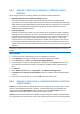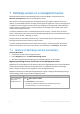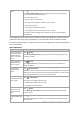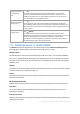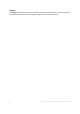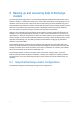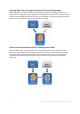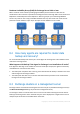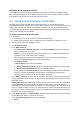Installation guide
41 Copyright © Acronis International GmbH, 2002-2014.
6.6.2 Example 2. Recovering mailboxes to a different mailbox
database
Typical usage scenarios for recovering mailboxes to a different mailbox database are:
Migrating mailboxes between different Exchange servers.
Example: the administrator needs to safely move mailboxes from the existing Exchange
organization to a newer Exchange server version (for example, from Exchange 2007 to Exchange
2010). Having created mailbox backups of the Exchange 2007, the administrator can remove the
server. Then, the administrator installs Exchange 2010 on the same hardware and recovers
mailboxes from the mailbox backups.
Re-hiring employees.
Example: the administrator needs to restore a mailbox for an employee who left the company a
while ago and was re-hired later. In order to work with his documents, the employee wants his
old mailbox. The department where the new employee is going to work uses another mailbox
database. Recovery by using the native tools of Exchange is not an option, since Exchange
retention policies have already been wiped from the mailbox and the employee's user account
has already been deleted from the Active Directory. In this case, the administrator picks up the
mailbox from one of the backups taken before the employee left and recovers it to the required
database.
Note: Before starting recovery, re-create the required user account and enable it, because mailboxes can be
recovered only if they have the associated user accounts in the Active Directory and if these user accounts are
enabled.
Steps to perform
1. Connect the console to the Exchange server running Agent for Exchange.
2. In the Navigation tree, select the vault where the required backups are stored.
3. In the Data view tab, in Show, select Microsoft Exchange Mailboxes.
4. In the catalog tree, select the required mailbox or mailboxes. Under Versions, select the most
recent date and time of backup creation. The mailbox or mailboxes will be recovered to this
point.
5. Click Recover.
6. Under Where to recover section, in Data paths, select Microsoft Exchange Server.
7. In Database to re-create any missing mailboxes, select the database where the mailbox will be
created.
8. Leave the rest of the settings "as is" and click OK to start the recovery task.
6.6.3 Example 3. Recovering an accidentally deleted e-mail to the
original mailbox
Context: The company's CEO accidentally deleted a keynote speech sent to him by e-mail and to be
used at an upcoming Board of Director’s meeting. To make matters worse, the deleted file was
purged from the CEO’s Deleted Items folder in Outlook because the Deleted Items folder was
configured to automatically delete its contents when Outlook is closed.
Solution: Since the CEO's mailbox is set to backup hourly by using Acronis Backup, the administrator
can easily find the most recent version of the e-mail in backups and recover it to the existing mailbox.