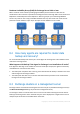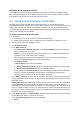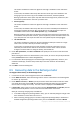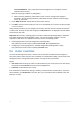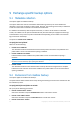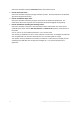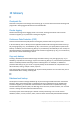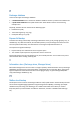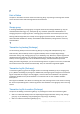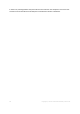Installation guide
51 Copyright © Acronis International GmbH, 2002-2014.
This mode is available for selection if Agent for Exchange is installed on each node of the
cluster.
In this mode, the software will back up data from the active copy of the database or the
storage group. If the active copy is not available at the moment, the backup will fail.
Backing up data from active copies may slow down the Exchange server performance, but
the backed-up data will be in the most up-to-date state.
Passive (replica)
This mode is available for selection if Agent for Exchange is installed on each node of the
cluster.
In this mode, the software will back up data from one of the available passive database or
storage group replicas (if several). Also, specify what to do if all the passive copies are
unavailable at the moment: either Back up active copy, or Fail the task.
Backing up passive copies does not affect the Exchange server performance and allows you
to extend the backup window. However, passive copies may contain information that is not
up-to-date, because such copies are often set to be updated asynchronously (lagged).
The selected node
This mode is available for selection if all items selected for backup are hosted on a single
node or if the console is directly connected to the agent.
In this mode, you specify the cluster node manually. Choose this mode only if you are
absolutely sure that the data will not be relocated to another cluster node. If the data
changes its location before or during the backup, the task will fail.
8. Under Plan parameters, click Plan's credentials and specify the user account under which the
plan will run.
When entering the name of an Active Directory user account, be sure to also specify the domain
name (DOMAIN\Username or Username@domain).
9. For information about specifying the rest of backup plan settings (replication, retention, and
validation of backups), see either the product Help or the User Guide for Acronis Backup
Advanced.
10. Click OK to create the backup plan.
8.5 Recovering data to the Exchange cluster
To configure data recovery to the Exchange cluster
1. Connect the console to the management server and click Recover.
2. Under What to recover, select the Exchange data to recover as described in the "Selecting data
to recover" (p. 30) section.
3. Under Where to recover, in Browse, specify the cluster where data will be recovered to. After
you specify the cluster and click OK, Acronis Backup automatically selects the first available
cluster node to manage the recovery. The node's name is displayed in the Browse field.
4. In Data paths, select a path to recover the data to (except Specified folder and PST file). Acronis
Backup automatically defines a cluster node where the data will be recovered to.
Notes for recovering storage groups or databases:
In the DAG configuration (Exchange 2010 or later), you can manually change the target node
if the database to recover does not exist on it.
When recovering storage groups in the CCR configuration (Exchange 2007) or databases in
theDAG configuration (Exchange 2010 or later), ensure that Mount is selected in Mount