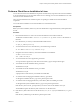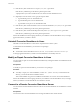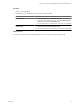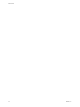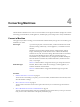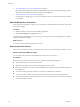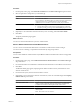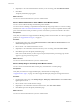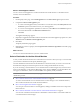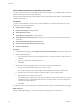User`s guide
Table Of Contents
- User's Guide
- Contents
- About This Book
- Introduction
- Migration with Converter Standalone
- Converter Standalone Components
- Converter Standalone Features
- System Requirements
- Supported Operating Systems
- Installation Space Requirements
- Supported Source Types
- Supported Destination Types
- Restoring VCB Images in Converter Standalone
- How Conversion Affects the Source Settings When They Are Applied to the Destination
- Changes That Conversion Causes to Virtual Hardware
- TCP/IP Port Requirements for Conversion
- Common Requirements for Remote Hot Cloning of Windows Operating Systems
- Installing and Uninstalling VMware vCenter Converter Standalone
- Install Converter Standalone in Windows
- Uninstall, Modify, or Repair Converter Standalone in Windows
- Perform a Command-Line Installation in Windows
- Command-Line Options for Windows Installation
- Perform a Local Installation in Linux
- Perform a Client-Server Installation in Linux
- Uninstall Converter Standalone in Linux
- Modify or Repair Converter Standalone in Linux
- Connect to a Remote Converter Standalone Server
- Converting Machines
- Convert a Machine
- Start the Wizard for a Conversion
- Select a Source to Convert
- Select a Destination for the New Virtual Machine
- View Setup Options for a New Virtual Machine
- Select the Destination Folder
- Organizing the Data to Copy to the Destination Machine
- Change Device Settings on the New Virtual Machine
- Change Network Connections on the Destination
- Control the Status of Windows Services During Conversion
- Advanced Customization Options
- Synchronize the Source with the Destination Machine
- Adjust the Post-Conversion Power State
- Install VMware Tools
- Customize the Guest Operating System
- Edit the Destination Computer Information
- Enter the Windows License Information
- Set the Time Zone
- Set Up the Network Adapters
- Assign a Workgroup or Domain Details
- Remove System Restore Checkpoints
- Set Up the Network for Helper Virtual Machine
- Customize a VMware Infrastructure Virtual Machine
- Customize a Standalone or Workstation Virtual Machine
- Customize a Virtual Appliance
- View the Summary of a Conversion Task
- Convert a Machine
- Configuring VMware Virtual Machines
- Managing Conversion and Configuration Tasks
- Glossary
- Index
6 (Optional) To view more details about the machine you are converting, click View Machine Details.
7 Click Next.
The Specify Destination page appears.
What to do next
You can now select the destination for your new virtual machine.
Select a VMware Workstation or Other VMware Virtual Machine Source
You can convert a VMware desktop virtualization product machine.
You cannot convert a running or suspended virtual machine by using this procedure. To convert a running
machine, read “Select a Powered-On Machine Source,” on page 36. To convert a suspended machine, either
power it off and use the current procedure or power it on and select a powered-on machine as the source.
Prerequisites
Verify that your machine is a supported VMware Desktop products virtual machine. For a list of supported
products, see “Supported Source Types,” on page 19
Procedure
1 On the Specify Source page, select VMware Workstation or other VMware virtual machine from the
Select source type drop-down menu.
2 Browse for the .vmx virtual machine file to convert.
3 (Optional) To view information about the machine you are converting, click View source details.
4 Click Next to proceed to the Specify Destination page.
If the source virtual machine you select is password protected, the Enter password pop-up window
appears. Type your password to proceed.
What to do next
You can now select the destination for your new virtual machine.
Select a Backup Image or Third-Party Virtual Machine Source
You can convert a virtual machine that is a third-party virtual machine or a backup image.
Prerequisites
Verify that your machine is a supported third-party virtual machine or backup image.
“Supported Source Types,” on page 19 contains supported third-party file types and supported versions.
Procedure
1 On the Specify Source page, select Backup image or Third-party virtual machine from the Select source
type drop-down menu.
2 Browse for the source virtual machine or image.
3 (Optional) To view information about the selected source, click View source details.
4 Click Next to proceed to the Specify Destination page.
What to do next
You can now select the destination for your new virtual machine.
User's Guide
38 VMware, Inc.