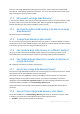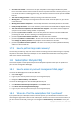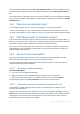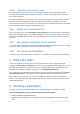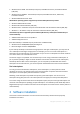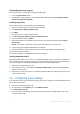User Guide
13 Copyright © Acronis, Inc., 2000-2010
An order was created – This status is set upon completion of the Large Scale Recovery order
form. This means that the license cannot be used for any other machine. From this point on, you
can cancel the order if something goes wrong. This will return the license to the pool of available
licenses.
The order is being processed - Order processing in the datacenter started.
Writing data – Your backups are being written onto the media. From this point on, you cannot
cancel the order.
Writing data has been completed – Your backups have been successfully written to the media.
Ready to ship the media – Your order has been processed and the media will be shipped shortly.
The order has been completed. The media has been shipped – The media has been shipped to
you (the carrier and the tracking number are specified).
[Occasional] The order is on hold – Your order was placed on hold due to technical difficulties
processing the order. Acronis is working on resolving these issues.
[Occasional] The order has been cancelled – The order has been cancelled.
[Occasional] Address is undeliverable – Acronis cannot send the disk. On the same Web page,
click Change my delivery address and specify the correct address for the order.
[Occasional] Address has been updated – This status is set after you have updated the delivery
address on Acronis web site.
1.7.9 How to perform large scale recovery?
The recovery procedure (p. 24) is the same as when recovering from the online storage. Just specify
the path to the location where your backups are. For detailed information about recovery please
refer to the context-sensitive help.
1.8 Subscription lifecycle FAQ
This section explains a subscription lifecycle and subscription operations that you can perform on
your account management Web page.
1.8.1 How to access my account management Web page?
To access this Web page from the Acronis Web site:
1. Select User Login.
2. Log in to your account (create one if you are not registered yet).
3. Navigate to Online backup > For Business.
To access this Web page from Acronis Backup & Recovery 10:
1. Click Activate online backup subscriptions in the Actions menu.
2. Click Go to account management Web page.
3. Log in to your account (create one if you are not registered yet).
1.8.2 Where do I find the subscriptions that I purchased?
If you purchased your subscriptions from an Acronis partner, you should have received an e-mail
confirming the registration codes for each subscription. Create an account on the Acronis web site, if
you do not have one already, and log in to it. Navigate to Online backup > For Business. This is your