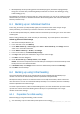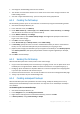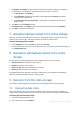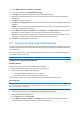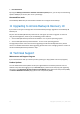User Guide
23 Copyright © Acronis, Inc., 2000-2010
5. In Schedule, click Change and then specify the schedule according to which the incremental
backups will run, for example on the last Saturday of each month, as follows:
a. In Run the task:, click Monthly.
b. Under Schedule, click On:, and then leave only the Last and the Saturday check boxes
selected in the respective lists.
c. Under During the day execute the task…, specify the time of day when you want the
backups to run.
6. Click OK to close the Schedule window.
7. In Retention rules, click Change and then select to delete backups older than 6 Month(s).
8. Click Save to update the backup plan.
7 Accessing backups stored in the online storage
After you create the first backup plan on a machine, the program creates a shortcut to all of your
backups in the online storage. This shortcut appears in the list of personal vaults.
To access the backups from a machine
1. In the Navigation tree, expand Vaults, and then click Personal.
2. Click the vault whose name is the e-mail address that you use to log in to the online storage, such
as: user@example.com
8 Operations with backups stored in the online
storage
You can perform the following operations with backups stored in the online storage:
View the content of any backup of any machine
Validate any backup of any machine
Recover (p. 23) data from any backup of any machine
Delete any backup of the current machine
For detailed information about these operations, please refer to the "Operations with backups"
section of the Acronis Backup & Recovery 10 built-in help.
9 Recovery from the online storage
This section provides step-by-step instructions for recovering data from the online storage.
9.1 Recovering data online
These steps show how to recover files from a backup stored in the online storage to a folder you
specify. Using a similar procedure, you can recover an entire volume from a disk or a volume backup.
To recover files from the online storage
1. Start Acronis Backup & Recovery 10.
2. In the welcome screen, click Recover.