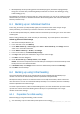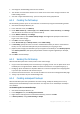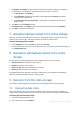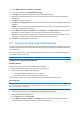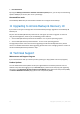User Guide
25 Copyright © Acronis, Inc., 2000-2010
5. In Data type, select Volumes.
6. In Content, click Change and then select only the system volume and the boot volume. By
default, all backed-up volumes are selected for recovery. You can also specify the date and time
to revert your system to if there is more than one backup in the archive.
Details. It is assumed that you can identify the system and boot volumes by their labels. For
Windows operating systems prior to Windows 7 and Windows Server 2008 R2, the system
volume and the boot volume are commonly the same.
7. Under Where to recover, select the disk where the master boot record (MBR) will be recovered
to.
8. Map each volume selected for recovery to a volume or an unallocated space on the destination
disk.
9. Click OK to immediately start the recovery.
For detailed information about recovery please refer to the context-sensitive help.
10 Limitations of the online storage
Unlike other types of storage available in Acronis Backup & Recovery 10, the online storage has the
following limitations.
Operations
The following operations are not possible.
Backup operations:
Backing up from bootable media
Backing up under Linux
Creating differential backups
Using the Grandfather-Father-Son (GFS), Tower of Hanoi, and Custom backup schemes
Simplified naming of backup files
Converting a backup to a virtual machine
Recovery operation:
Recovering a backup as a virtual machine
Operations with backups:
Exporting a backup
Mounting a backup
Operation with archives (an archive is a set of backups):
Exporting an archive
These limitations also apply to backing up data using Initial Seeding and to recovering data using
Large Scale Recovery.
Backup and recovery options
Some backup and recovery options are not supported by online backups. For example:
Backup splitting