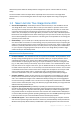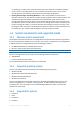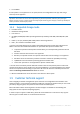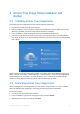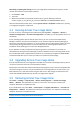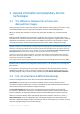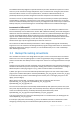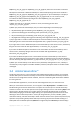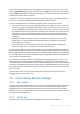User`s guide
Copyright © Acronis, Inc., 2000-2010 15
2 Acronis True Image Home installation and
startup
2.1 Installing Acronis True Image Home
To install Acronis True Image Home as part of Acronis Backup and Security:
Run the Acronis Backup and Security setup file.
Before installation, you can check for a newer Acronis Backup and Security build on the Acronis
Web site. If available, the newer version will be offered for installation.
In the Install Menu, select the program to install: Acronis Backup and Security.
Follow the install wizard instructions on the screen. For more information on installing Acronis
True Image Home as part of Acronis Backup and Security see Acronis Internet Security Suite 2010
User’s Guide.
When installed, Acronis True Image Home creates a new device in the Device Manager list (Control
Panel → System → Hardware → Device Manager → Acronis Devices → Acronis True Image Backup
Archive Explorer). Do not disable or uninstall this device, as it is necessary for connecting image
archives as virtual disks (see Exploring archives and mounting images (p. 133)).
2.2 Extracting Acronis True Image Home
When installing Acronis True Image Home, you can save the setup (.msi) file on a local or network
drive. This will help when modifying or recovering the existing component installation.
To save the setup file:
Run the Acronis True Image Home setup file.
In the Install Menu, right-click on the program name and select Extract.
Select a location for the setup file and click Save.