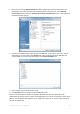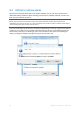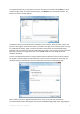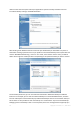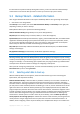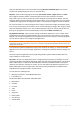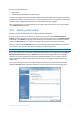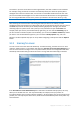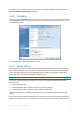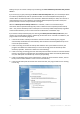User`s guide
68 Copyright © Acronis, Inc., 2000-2010
The "farther" you store the archive from the original folders, the safer it will be in case of disaster.
For example, saving the archive to another hard disk will protect your data if the primary disk is
damaged. Data saved to a network disk, an FTP server or removable media will survive even if all
your local hard disks are damaged. You can also use the Acronis Secure Zone for storing backups if
you are using the Windows version of the product. (see details in Acronis Secure Zone™ (p. 19)).
See notes and recommendations for supporting FTP servers in Supported storage media (p. 14).
After selecting the archive location and naming the backup archive to be created, you have
completed all the required steps for a backup task and this is confirmed by the fact that you come to
the Finish step with the Summary of the backup task being displayed on the right pane. All the
remaining steps are optional and in many cases you may omit them and just click Proceed. For
example, when you want to proceed with backup right away, you can omit the Scheduling step. If
you do not want to exclude any files from the backup, you can omit the What to exclude step. When
you want to use the default backup options, you can omit the Backup options step, and so on.
Now let's see what optional steps you can set up while configuring a backup task. Click the Options
button.
9.3.3 Scanning for viruses
You can scan for viruses the data to be backed up. To enable scanning, click the "Virus scan" item
under the "Optional steps" on the sidebar and select the Scan data for viruses before backup box. If
scan for viruses results in finding a virus or any other malware, Acronis True Image Home will abort
the backup task and will notify you about the reason. The logs will show which file(s) is infected.
If the Scan data for viruses before backup box is selected in the default backup options, this step
allows you to disable such scan. This may be desirable, for example, when you perform an
incremental backup of your system partition (usually C:). As the program scans for viruses the entire
partition, the scan may require several hours, while the incremental backup itself usually takes only
several minutes.