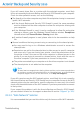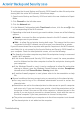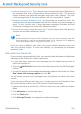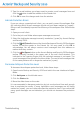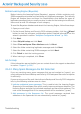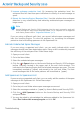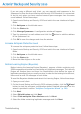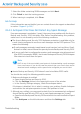User`s guide
If you are using a different mail client, you can manually add spammers to the
Spammers list from the Acronis Backup and Security 2010 interface. It is convenient
to do this only when you have received several spam messages from the same
e-mail address. Follow these steps:
1. Open Acronis Backup and Security 2010 and switch the user interface to Expert
Mode.
2. Click Antispam on the left-side menu.
3. Click the Status tab.
4. Click Manage Spammers. A configuration window will appear.
5. Type the spammer's e-mail address and click the button to add the address
to the Spammers List.
6. Click OK to save the changes and close the window.
Increase Antispam Protection Level
To increase the antispam protection level, follow these steps:
1. Open Acronis Backup and Security 2010 and switch the user interface to Expert
Mode.
2. Click Antispam on the left-side menu.
3. Click the Status tab.
4. Move the slider higher on the scale.
Retrain Learning Engine (Bayesian)
Before training the Learning Engine (Bayesian), prepare a folder containing only
SPAM messages and another one containing only legitimate messages. The Learning
Engine will analyze them and learn the characteristics that define the spam or
legitimate messages that you usually receive. In order for the training to be efficient,
there must be over 50 messages in each folder.
To reset the Bayesian database and retrain the Learning Engine, follow these steps:
1. Open your mail client.
2. On the Acronis Backup and Security 2010 antispam toolbar, click the Wizard
button to start the antispam configuration wizard. Detailed information on this
wizard is provided in section “Antispam Configuration Wizard” (p. 264).
3. Click Next.
4. Select Skip this step and click Next.
5. Select Clear antispam filter database and click Next.
6. Select the folder containing legitimate messages and click Next.
Troubleshooting
298