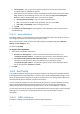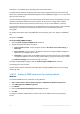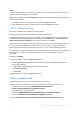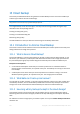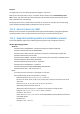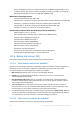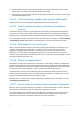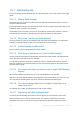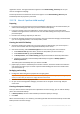User manual
Table Of Contents
- 1 Introducing Acronis Backup
- 2 Getting started
- 3 Understanding Acronis Backup
- 3.1 Owners
- 3.2 Credentials used in backup plans and tasks
- 3.3 User privileges on a managed machine
- 3.4 List of Acronis services
- 3.5 Full, incremental and differential backups
- 3.6 What does a disk or volume backup store?
- 3.7 Backup and recovery of dynamic volumes (Windows)
- 3.8 Support for Advanced Format (4K-sector) hard disks
- 3.9 Compatibility with encryption software
- 3.10 Support for SNMP
- 3.11 Support for Windows 8 and Windows Server 2012
- 3.12 Support for UEFI-based machines
- 4 Backup
- 4.1 Back up now
- 4.2 Creating a backup plan
- 4.2.1 Selecting data to back up
- 4.2.2 Access credentials for source
- 4.2.3 Source files exclusion
- 4.2.4 Backup location selection
- 4.2.5 Access credentials for archive location
- 4.2.6 Backup schemes
- 4.2.7 Archive validation
- 4.2.8 Backup plan's credentials
- 4.2.9 Label (Preserving machine properties in a backup)
- 4.2.10 Sequence of operations in a backup plan
- 4.2.11 Why is the program asking for the password?
- 4.3 Simplified naming of backup files
- 4.3.1 The [DATE] variable
- 4.3.2 Backup splitting and simplified file naming
- 4.3.3 Usage examples
- 4.3.3.1 Example 1. Daily backup replacing the old one
- 4.3.3.2 Example 2. Daily full backups with a date stamp
- 4.3.3.3 Example 3. Hourly backups within a day
- 4.3.3.4 Example 4. Daily full backups with daily drive swaps
- 4.3.3.5 Example 5. Daily backups with weekly drive swaps
- 4.3.3.6 Example 6. Backups within working hours
- 4.4 Scheduling
- 4.5 Replication and retention of backups
- 4.6 How to disable backup cataloging
- 4.7 Default backup options
- 4.7.1 Additional settings
- 4.7.2 Archive protection
- 4.7.3 Backup cataloging
- 4.7.4 Backup performance
- 4.7.5 Backup splitting
- 4.7.6 Compression level
- 4.7.7 Disaster recovery plan (DRP)
- 4.7.8 E-mail notifications
- 4.7.9 Error handling
- 4.7.10 Event tracing
- 4.7.11 Fast incremental/differential backup
- 4.7.12 File-level backup snapshot
- 4.7.13 File-level security
- 4.7.14 Media components
- 4.7.15 Mount points
- 4.7.16 Multi-volume snapshot
- 4.7.17 Pre/Post commands
- 4.7.18 Pre/Post data capture commands
- 4.7.19 Replication/cleanup inactivity time
- 4.7.20 Sector-by-sector backup
- 4.7.21 Task failure handling
- 4.7.22 Task start conditions
- 4.7.23 Volume Shadow Copy Service
- 5 Recovery
- 5.1 Creating a recovery task
- 5.2 Recovering BIOS-based systems to UEFI-based and vice versa
- 5.3 Acronis Active Restore
- 5.4 Bootability troubleshooting
- 5.5 Reverting a Windows system to its factory settings
- 5.6 Default recovery options
- 6 Conversion to a virtual machine
- 7 Storing the backed up data
- 8 Operations with archives and backups
- 9 Bootable media
- 10 Disk management
- 10.1 Supported file systems
- 10.2 Basic precautions
- 10.3 Running Acronis Disk Director Lite
- 10.4 Choosing the operating system for disk management
- 10.5 "Disk management" view
- 10.6 Disk operations
- 10.7 Volume operations
- 10.8 Pending operations
- 11 Protecting applications with disk-level backup
- 12 Administering a managed machine
- 12.1 Backup plans and tasks
- 12.2 Log
- 12.3 Alerts
- 12.4 Changing a license
- 12.5 Collecting system information
- 12.6 Adjusting machine options
- 13 Cloud backup
- 13.1 Introduction to Acronis Cloud Backup
- 13.1.1 What is Acronis Cloud Backup?
- 13.1.2 What data can I back up and recover?
- 13.1.3 How long will my backups be kept in the cloud storage?
- 13.1.4 How do I secure my data?
- 13.1.5 Supported operating systems and virtualization products
- 13.1.6 Backup and recovery FAQ
- 13.1.6.1 What backup methods are available?
- 13.1.6.2 What recovery methods are available?
- 13.1.6.3 Is the cloud storage available under Acronis bootable media?
- 13.1.6.4 What if a network connection is lost during cloud backup or recovery?
- 13.1.6.5 What happens if I run out of space?
- 13.1.6.6 What is the cleanup task for?
- 13.1.6.7 How do I make a recovered machine recognize its subscription?
- 13.1.7 Initial Seeding FAQ
- 13.1.7.1 What is Initial Seeding?
- 13.1.7.2 Why would I want to use Initial Seeding?
- 13.1.7.3 Is Initial Seeding a paid service?
- 13.1.7.4 What types of hard drive can I use for Initial Seeding?
- 13.1.7.5 Can I send more than one backup under a single Initial Seeding license?
- 13.1.7.6 Can I send backups taken from a number of machines on a single hard drive?
- 13.1.7.7 How to buy an Initial Seeding license?
- 13.1.7.8 How do I perform initial seeding?
- 13.1.7.9 How to package a hard drive for shipment?
- 13.1.7.10 How do I track an Initial Seeding order status?
- 13.1.8 Large Scale Recovery FAQ
- 13.1.8.1 What is Large Scale Recovery?
- 13.1.8.2 Why would I use Large Scale Recovery?
- 13.1.8.3 Do I need to perform initial seeding to be able to use Large Scale Recovery?
- 13.1.8.4 Is Large Scale Recovery a paid service?
- 13.1.8.5 Can I perform large scale recovery on a different machine?
- 13.1.8.6 Can I obtain backups taken from a number of machines on a single hard drive?
- 13.1.8.7 How to buy a Large Scale Recovery license?
- 13.1.8.8 How do I track a Large Scale Recovery order status?
- 13.1.8.9 How to perform large scale recovery?
- 13.1.9 Subscription lifecycle FAQ
- 13.1.9.1 How do I access my account management webpage?
- 13.1.9.2 Where do I find the subscriptions that I purchased?
- 13.1.9.3 When does my subscription begin?
- 13.1.9.4 What happens when my subscription expires?
- 13.1.9.5 How do I renew a subscription?
- 13.1.9.6 What is the “Group” column for?
- 13.1.9.7 Can I revoke a subscription from a machine?
- 13.1.9.8 Can I cancel my subscription?
- 13.2 Where do I start?
- 13.3 Choosing a subscription
- 13.4 Configuring proxy settings
- 13.5 Checking the firewall settings
- 13.6 Activating cloud backup subscriptions
- 13.7 Retrieving files from the cloud storage by using a web browser
- 13.8 Limitations of the cloud storage
- 13.9 Terminology reference
- 13.1 Introduction to Acronis Cloud Backup
- 14 Glossary
- Acronis Active Restore
- Acronis Plug-in for WinPE
- Acronis Secure Zone
- Acronis Startup Recovery Manager (ASRM)
- Activity
- Agent (Acronis Backup Agent)
- Archive
- Backup
- Backup archive (Archive)
- Backup operation
- Backup options
- Backup plan (Plan)
- Backup scheme
- Bootable agent
- Bootable media
- Built-in group
- Cataloging
- Centralized backup plan
- Centralized management
- Centralized task
- Centralized vault
- Cleanup
- Console (Acronis Backup Management Console)
- Consolidation
- Data catalog
- Deduplicating vault
- Deduplication
- Differential backup
- Direct management
- Disaster recovery plan (DRP)
- Disk backup (Image)
- Disk group
- Dynamic disk
- Dynamic group
- Dynamic volume
- Encrypted archive
- Encrypted vault
- Export
- Full backup
- GFS (Grandfather-Father-Son)
- Image
- Incremental backup
- Indexing
- Local backup plan
- Local task
- Logical volume
- Machine
- Managed machine
- Managed vault
- Management server (Acronis Backup Management Server)
- Media builder
- Personal vault
- Plan
- Recovery point
- Registered machine
- Registration
- Replenishable pool
- Replication
- Retention rules
- Single-pass backup
- Static group
- Storage node (Acronis Backup Storage Node)
- Task
- Tower of Hanoi
- Unmanaged vault
- Validation
- Vault
- Virtual machine
- WinPE (Windows Preinstallation Environment)
239 Copyright © Acronis International GmbH, 2002-2016
Recovering disks or files by using Acronis Backup GUI or command line interface. This method
enables you to use a wide range of Acronis Backup functionality.
Retrieving files (p. 252) from file-level backups by using a web browser. To do this, you only need
a machine with Internet access.
13.1.6.3 Is the cloud storage available under Acronis bootable media?
Recovery from Acronis Cloud Storage is available but backup to the storage is not.
13.1.6.4 What if a network connection is lost during cloud backup or
recovery?
The software will try to reach the cloud storage every 30 seconds. The attempts will be stopped as
soon as the connection is resumed OR a certain number of attempts are performed, depending on
which comes first. The default number of attempts is 300 when backing up and 30 when recovering.
You can change the number of attempts and the interval between the attempts in the Error handling
> Re-attempt, if an error occurs option. Every backup plan or recovery task includes this option.
13.1.6.5 What happens if I run out of space?
When a machine's backups are about to exceed the storage space allowed by its subscription, you
receive an e-mail notification with an alert. In addition, you can see this alert on the account
management webpage near the machine. This means you have to free some space for future
backups. Or, you can consider increasing the storage quota. You may also want to set or edit the
retention rule (p. 236) so that an overflow does not occur in future. Once the occupied space reaches
the limit, the backups will cease to run.
13.1.6.6 What is the cleanup task for?
Any backup plan where the retention rule is set contains a cleanup task in addition to a backup task.
The cleanup task checks the archive created by the backup plan for backups that have outlived their
lifetime. If such backups are found, the task makes the cloud storage delete them. Since the deletion
is performed on the cloud storage side, it does not take your machine's CPU resource.
The cleanup task runs after every cloud backup, even if the backup has failed. The last successful
backup is always kept though. For more information about the retention rule please refer to "How
long will my backups be kept in the cloud storage?" (p. 236)
Normally, there is no need to start and stop the cleanup task manually. But it is possible to do so in
the Backup plans and tasks view.
13.1.6.7 How do I make a recovered machine recognize its subscription?
When you recover a physical machine from a backup, a new machine identifier is created. Therefore,
the machine is not able to back up to the subscription it used before recovery.
To continue backing up the machine to the same subscription, reassign (p. 251) the subscription to
the machine. If you do this, the next machine's backup can be incremental. If you assign a new
subscription to the machine, the software will have to do a new full backup.