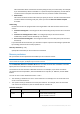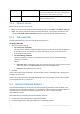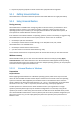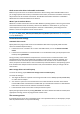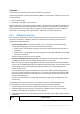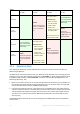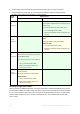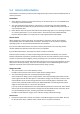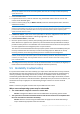Operation Manual
113 Copyright © Acronis International GmbH, 2002-2015
3. Physical-to-physical, physical-to-virtual and virtual-to-physical machine migration.
5.2.1 Getting Universal Restore
Universal Restore is included in all Acronis products that enable disk-level or single-pass backup.
5.2.2 Using Universal Restore
During recovery
Universal Restore is available when configuring a disk or volume recovery, if a Windows or Linux
operating system is present in your selection of disks or volumes. If there are more than one
operating systems in your selection, you can apply Universal Restore to all Windows systems, all
Linux systems or to both Windows and Linux systems.
If the software cannot detect whether an operating system is present in the backup, it suggests using
Universal Restore on the off-chance of the system presence. These cases are as follows:
the backup is split into several files
the backup is located in Acronis Cloud Storage, on an FTP/SFTP server, CD, or DVD.
Universal Restore is not available when:
the backup is located in Acronis Secure Zone
you have chosen to use Acronis Active Restore (p. 235)
This is because these features are primarily meant for instant data recovery on the same machine.
Without recovery
Under bootable media, you can also use Universal Restore without recovery by clicking Apply
Universal Restore in the media welcome screen. Universal Restore will be applied to the operating
system that already exists on the machine. If there are multiple operating systems, you are prompted
to choose the one to apply Universal Restore to.
5.2.2.1 Universal Restore in Windows
Preparation
Prepare drivers
Before applying Universal Restore to a Windows operating system, make sure that you have the
drivers for the new HDD controller and the chipset. These drivers are critical to start the operating
system. Use the CD or DVD supplied by the hardware vendor or download the drivers from the
vendor’s website. The driver files should have the *.inf, *.sys or *.oem extensions. If you download
the drivers in the *.exe, *.cab or *.zip format, extract them using a third-party application.
The best practice is to store drivers for all the hardware used in your organization in a single
repository sorted by device type or by the hardware configurations. You can keep a copy of the
repository on a DVD or a flash drive; pick some drivers and add them to the bootable media; create
the custom bootable media with the necessary drivers (and the necessary network configuration) for
each of your servers. Or, you can simply specify the path to the repository every time Universal
Restore is used.