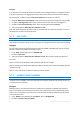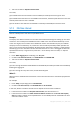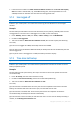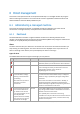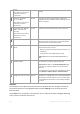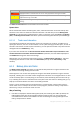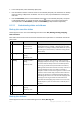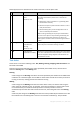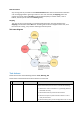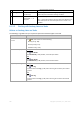User`s guide
177 Copyright © Acronis, Inc., 2000-2010
In the backup table, select the backup plan (task).
Use the toolbar's buttons to take an action on the selected plan (task). See the Actions on backup
plans and tasks (p. 180) section for details. You can run, edit, stop and delete the created plans
and tasks.
Use the Information panel to review detailed information on the selected plan (task). The panel
is collapsed by default. To expand the panel, click the chevron. The content of the panel is
also duplicated in the Plan details (p. 186) and Task details (p. 184) windows respectively.
6.1.2.1 Understanding states and statuses
Backup plan execution states
A backup plan can be in one of the following execution states: Idle; Waiting; Running; Stopping;
Need Interaction.
Plan states names are the same as task state names because a plan state is a cumulative state of the
plan's tasks.
State
How it is determined
How to handle
1
Need interaction
At least one task needs
user interaction.
Otherwise, see 2.
Identify the tasks that need interaction (the program will
display what action is needed) -> Stop the tasks or enable
the tasks to run (change media; provide additional space on
the vault; ignore the read error; create the missing Acronis
Secure Zone).
2
Running
At least one task is
running.
Otherwise, see 3.
No action is required.
3
Waiting
At least one task is
waiting.
Otherwise, see 4.
Waiting for condition. This situation is quite normal, but
delaying a backup for too long is risky. The solution may be
to set the maximum delay or force the condition (tell the
user to log off, enable the required network connection.)
Waiting while another task locks the necessary resources. A
one-time waiting case may occur when a task start is
delayed or a task run lasts much longer than usual for some
particular reason and this way prevents another task from
starting. This situation is resolved automatically when the
obstructing task comes to an end. Consider stopping a task
if it hangs for too long to enable the next task to start.
Persistent task overlapping may result from an incorrectly
scheduled plan or plans. It makes sense to edit the plan in
this case.
4
Stopping
At least one task is
stopping.
Otherwise, see 5.
No action is required.
5
Idle
All the tasks are idle.
No action is required.
Backup plan statuses
A backup plan can have one of the following statuses: Error; Warning; OK.