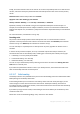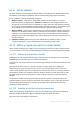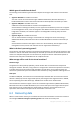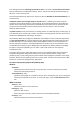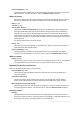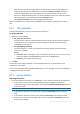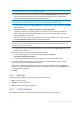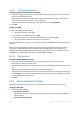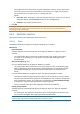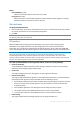User`s guide
217 Copyright © Acronis, Inc., 2000-2010
If the archive is located on removable media, e.g. DVDs, first insert the last DVD and then insert the discs in
order starting from the first one when the program prompts.
If the archive is stored on a network share, expand the Network folders group, then select
the required networked machine and then click the shared folder. If the network share
requires access credentials, the program will ask for them.
Note for Linux users: To specify a Common Internet File System (CIFS) network share which is mounted on a
mount point such as /mnt/share, select this mount point instead of the network share itself.
If the archive is stored on an FTP or SFTP server, type the server name or address in the Path
field as follows:
ftp://ftp_server:port _number or sftp://sftp_server:port number
If the port number is not specified, port 21 is used for FTP and port 22 is used for SFTP.
After entering access credentials, the folders on the server become available. Click the
appropriate folder on the server.
You can access the server as an anonymous user if the server enables such access. To do so,
click Use anonymous access instead of entering credentials.
According to the original FTP specification, credentials required for access to FTP servers are transferred
through a network as plaintext. This means that the user name and password can be intercepted by an
eavesdropper using a packet sniffer.
If the archive is stored on a locally attached tape device, expand the Tape drives group, then
click the required device.
When operating on a machine booted with bootable media:
To access a managed vault, type the following string in the Path field:
bsp://node_address/vault_name/
To access an unmanaged centralized vault, type the full path to the vault's folder.
2. In the table to the right of the tree, select the archive. The table displays the names of the
archives contained in each vault/folder you select.
While you are reviewing the location content, archives can be added, deleted or modified by
another user or by the program itself according to scheduled operations. Use the Refresh button
to refresh the list of archives.
3. Click OK.
6.3.3 Data type
Choose what type of data to recover from the selected disk backup:
Disks - to recover disks
Volumes - to recover volumes
Files - to recover specific files and folders
6.3.4 Content selection
The representation of this window depends on the type of data stored in the archive.