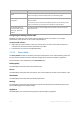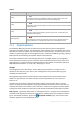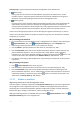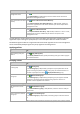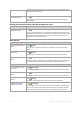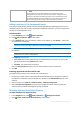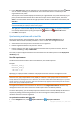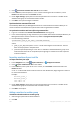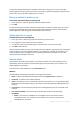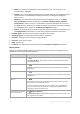User`s guide
293 Copyright © Acronis, Inc., 2000-2010
Custom groups - groups created manually by the management server administrator.
Static groups
Static groups contain machines manually added to the group by the administrator. A static
member remains in the group until the administrator removes the member from the group or
deletes the corresponding managed machine from the management server.
Dynamic groups
Dynamic groups contain machines added automatically according to the criteria specified by the
administrator. Once the criteria are specified, the management server starts to analyze the
existing machines' properties and will analyze every newly registered machine. The machine that
meets a certain dynamic criterion will appear in all groups that use this dynamic criterion.
To learn more about grouping machines, see the Grouping the registered machines (p. 57) section.
To learn more about how policies are applied to machines and groups, see the Policies on machines
and groups (p. 57) section.
Way of working with machines
First, add machines to the management server. Adding machines is available, when selecting the
Physical machines view, or the All physical machines group in the Navigation tree.
Select the group the required machine is in, then select the machine.
Use the toolbar's operational buttons to take actions on the machine (p. 296).
Use the Information panel's tabs to view detailed information about the selected machine and
perform additional operations, such as start/stop tasks, revoke policies, explore the policy
inheritance, etc. The panel is collapsed by default. To expand the panel, click the chevron. The
content of the panel is also duplicated in the Machine details (p. 299) window.
Use filtering and sorting (p. 305) capabilities for easy browsing and examination of the machines
in question.
Way of working with groups
In the Physical machines view, select the group.
Use the toolbar's operational buttons to perform actions on the selected group (p. 305).
Use the Information panel's tabs to view detailed information about the selected group and
perform additional operations, such as revoke policies or explore policy inheritance. The panel is
collapsed by default. To expand the panel, click the chevron. The content of the panel is also
duplicated in the Group details (p. 309) window.
7.1.3.1 Actions on machines
Registering machines on the management server
Once the machine is added or imported to the All physical machines group, it becomes registered on
the management server. Registered machines are available for deploying backup policies and for
performing other centralized management operations. Registration provides a trusted relationship
between the agent, residing on the machine, and the management server.
Adding and importing actions are available when you select the Physical machines view or the
All physical machines group in the navigation tree.