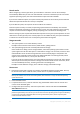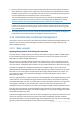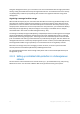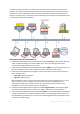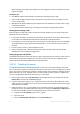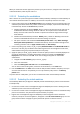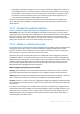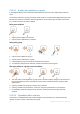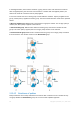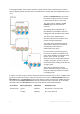User`s guide
52 Copyright © Acronis, Inc., 2000-2010
5. Once the system recovery is started, the operating system boots from the backup. The Acronis
Active Restore icon appears in the system tray. The machine becomes operational and ready to
provide necessary services. The immediate user sees the drive tree and icons and can open files
or launch applications even though they were not yet recovered.
The Acronis Active Restore drivers intercept system queries and set the immediate priority for
recovery of the files that are necessary to serve the incoming requests. While this on-the-fly
recovery proceeds, the continuing recovery process is transferred to the background.
Please do not shut down or reboot the machine until the recovery is completed. If you switch off the
machine, all the changes made to the system since the last boot up would be lost. The system will not be
recovered, not even partially. The only possible solution in this case will be to restart the recovery process
from a bootable media.
6. The background recovery continues until all the selected volumes are recovered, the log entry is
made and the Acronis Active Restore icon disappears from the system tray.
2.12 Understanding centralized management
This section contains an overview of centralized data protection with Acronis Backup & Recovery 10.
Please be sure you have an understanding of how data is protected on a single machine (p. 26)
before reading this section.
2.12.1 Basic concepts
Applying backup policies and tracking their execution
To protect data on a single machine, you install on the machine an agent (p. 389) or multiple agents
for various data types you want to protect. You connect the console to the machine and create a
backup plan (p. 390) or multiple backup plans.
What if you have to manage hundreds of machines? It takes time to create a backup plan on each
machine, while the plans may be quite similar – you need to back up, say, the system drive and the
users' documents. Tracking the plans' execution on each machine separately is also time-consuming.
To be able to propagate the management operations to multiple machines, you install Acronis
Backup & Recovery 10 Management Server (p. 398) and register (p. 399) the machines on the server.
After that you can create groups of machines and thus manage multiple machines as a whole. You
can protect all of them or your selection by setting up a common backup plan, which is called a
backup policy (p. 390).
Once you apply the policy to a group of machines, the management server deploys the policy to each
of the machines. On each machine the agents find the items to back up and create corresponding
centralized backup plans (p. 392). You will be able to monitor the policies’ statuses on a single screen
and navigate, if required, to each machine, plan or task to see their status and log entries. The
management server also enables you to monitor and manage the agent's locally originated activities.
Since you connect the console to the management server rather than to each machine and perform
all management operations through the central management unit, this way of management is called
centralized management (p. 392).
Centralized management does not rule out the direct management (p. 393) of each machine. You can
connect the console to each machine and perform any direct management operation. However,
centralized backup plans can be managed through the management server only, since a well-thought
out policy functions automatically and rarely requires human intervention.