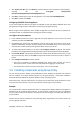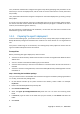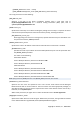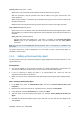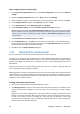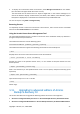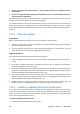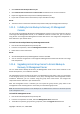Installation guide
Copyright © Acronis, Inc., 2000-2009 21
3. Click Import from file, then click Browse, and then select the virtual appliance's OVF package—
normally, the file: C:\Program Files\Common
Files\Acronis\ESXAppliance\AcronisESXAppliance.ovf
4. Click Next, and then type a name for the appliance—for example: AcronisESXAppliance
5. Click Next, and then click Finish.
Configuring ESX/ESXi Virtual Appliance
To use Acronis Backup & Recovery 10 Agent for ESX/ESXi, specify the VMware ESX/ESXi Server that
the agent will manage and the credentials for connecting to the agent remotely.
Before using the virtual appliance, check its BIOS configuration and ensure the correct system time.
The appliance will run scheduled tasks according to these time settings.
To configure the virtual appliance
1. In the VMware Infrastructure client, right-click the virtual appliance's name in the list of virtual
machines, and then click Power On.
2. Immediately after powering on the appliance, press F2, then set the correct date and time in the
appliance's BIOS setup, and then save the settings and exit the BIOS setup. You can also perform
this step later. A reboot of the virtual appliance will be necessary to do this.
3. To specify network parameters for the agent, click Configure network. By default, the network
parameters are configured automatically by using Dynamic Host Configuration Protocol (DHCP).
4. Click Provide license, and then type the name or IP address of the Acronis License Server, or type
your trial license key. After you click OK, the agent will connect to the license server to acquire a
license.
5. Click Configure connections, and then specify:
o The name or IP address of a VMware ESX/ESXi Server whose virtual machines you want to
back up and recover, and the user name and password for logging on to that server.
o The password for remote connection to the agent. The user name is root.
1.9. Installing components using Group Policy
You can centrally install, or deploy, Acronis Backup & Recovery 10 Agent for Windows onto machines
that are members of an Active Directory domain, by using Group Policy, a mechanism available in
Microsoft Windows 2000 Server and later Windows server operating systems.
With Group Policy, a domain administrator can specify a set of actions that will be performed on each
machine in the entire domain or its part every time the machine logs on to the domain.
Example
Let us suppose that a domain administrator wants to deploy Acronis Backup & Recovery 10 Agent for
Windows onto all accounting office machines, so that whenever a domain user logs on to Windows
on any of these machines, the domain controller ensures that the agent is installed and operational
on the machine.
Assume that the domain already has the Accounting Office organizational unit, which contains all
accounting office machines.