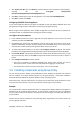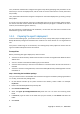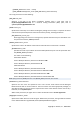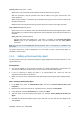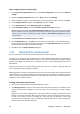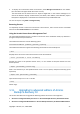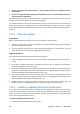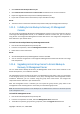Installation guide
22 Copyright © Acronis, Inc., 2000-2009
First, the domain administrator configures the agent's setup file by specifying such parameters as the
license key to use for the deployments, and the name of Acronis License Server to verify the license
key's validity.
Then, the domain administrator assigns the setup file for centralized deployment, by creating a Group
Policy object.
As a result, every time a domain user logs on to Windows from any of the accounting office machines,
the domain controller checks whether Acronis Backup & Recovery 10 agent is installed on the user's
machine, and installs the agent if necessary.
No user interaction is needed during such installation, nor does the user have to be a member of the
Administrators group on the machine.
1.9.1. Preparing the agent's deployment
In this and the following topic, you will find out how to set up a Group Policy object to deploy Acronis
Backup & Recovery 10 Agent for Windows onto machines in an entire domain or in its organizational
unit.
Every time a machine logs on to the domain, the resulting Group Policy object will ensure that the
agent is installed and operational on the machine.
Prerequisites
Before proceeding with agent deployment, make sure that:
• You have an Active Directory domain with a domain controller running Microsoft Windows Server
2003 or later.
• You are a member of the Domain Admins group in the domain.
• You know the license key or the name or IP address of a machine where Acronis License Server is
installed.
• You have a machine running Windows, with Acronis Backup & Recovery 10 Management Console
installed on it.
Step 1: Extracting the installation package
First, you need to create a shared folder that will contain the agent's installation package (provided as
an .msi file), and extract the package there.
1. On the domain controller (or any other machine in the domain), create a folder—for example:
D:\Acronis
2. Run the Acronis Backup & Recovery 10 setup file.
3. Click Extract installation files.
4. Select the Agent (AcronisAgentWindows.msi) check box. You can clear the remaining check
boxes.
5. In Extract to, type the name of the folder that you just created, or click Browse and select the
folder.
6. Click Extract.