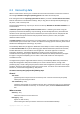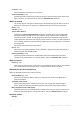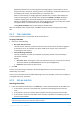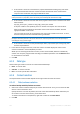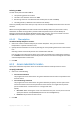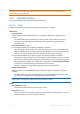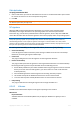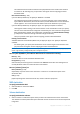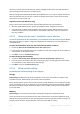User Guide
218 Copyright © Acronis, Inc., 2000-2010
The selected volumes will be recovered to the physical disks of the machine the console is
connected to. On selecting this, you proceed to the regular volume mapping procedure
described below.
New virtual machine (p. 220)
If Acronis Backup & Recovery 10 Agent for Windows is installed.
The selected volumes will be recovered to a new virtual machine of any of the following
types: VMware Workstation, Microsoft Virtual PC, Parallels Workstation or Citrix XenServer
virtual appliance. The virtual machine files will be saved to the destination you specify.
If Acronis Backup & Recovery 10 Agent for Hyper-V or Agent for ESX/ESXi is installed.
These agents enable creating a new virtual machine on the virtualization server you specify.
The new virtual machine will be configured automatically, the source machine configuration
being copied where possible. The configuration is displayed in the Virtual Machine Settings
(p. 220
) section. Check the settings and make changes if necessary.
Then you proceed to the regular volume mapping procedure described below.
Existing virtual machine
Available when the Acronis Backup & Recovery 10 Agent for Hyper-V or Agent for ESX/ESXi is
installed.
On selecting this, you specify the virtualization server and the target virtual machine. Then
you proceed to the regular volume mapping procedure described below.
Please be aware that the target machine will be powered off automatically before recovery. If you prefer to
power it off manually, modify the VM power management option.
Recover [Disk #] MBR to: [If the Master Boot Record is selected for recovery]
Disk # (p. 218)
Choose the disk to recover the Master Boot Record to.
NT signature: (p. 217)
Select the way the disk's signature contained in the MBR will be handled. The disk signature is
used by Windows and the Linux kernel version 2.6 and later.
Recover [Volume] [Letter] to:
Disk # /Volume (p. 218)
Sequentially map each of the source volumes to a volume or an unallocated space on the
destination disk.
Size (p. 219):
[Optional] Change the recovered volume size, location and other properties.
MBR destination
To specify a destination disk:
1. Select the disk to recover the MBR to.
2. Click OK.
Volume destination
To specify a destination volume:
1. Select a volume or unallocated space where you want the selected volume to be recovered to.
The destination volume/unallocated space should be at least the same size as the uncompressed
image data.