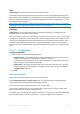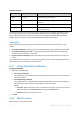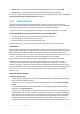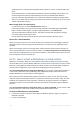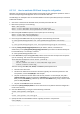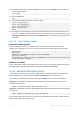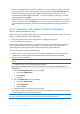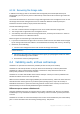User Guide
Copyright © Acronis, Inc., 2000-2010 221
Disks
Initial setting: the number and size of the source machine's disks.
The number of disks is generally equal to that of the source machine, but might be different if the
program has to add more disks to accommodate the source machine volumes because of limitations
set by the virtualization product. You can add virtual disks to the machine configuration or, in some
cases, delete the proposed disks.
Implementation of Xen machines is based on Microsoft Virtual PC and inherits its limitations: up to 3 IDE disks
with a maximum size of 127 GB and 1 processor. SCSI disks are not supported.
Processors
Initial setting: if not contained in the backup or the backed up setting is not supported by the
virtualization server, the default server's setting.
This is the number of processors of the new virtual machine. In most cases it is set to one. The result
of assignment of more than one processor to the machine is not guaranteed. The number of virtual
processors may be limited by the host CPU configuration, the virtualization product and the guest
operating system. Multiple virtual processors are generally available on multi-processor hosts. A
multicore host CPU or hyperthreading may enable multiple virtual processors on a single-processor
host.
6.3.6.5 File destination
To specify a destination:
1. Select a location to recover the backed up files to:
Original location - files and folders will be recovered to the same path(s) as they are in the
backup. For example, if you have backed up all files and folders in
C:\Documents\Finance\Reports\, the files will be recovered to the same path. If the folder
does not exist, it will be created automatically.
New location - files will be recovered to the location that you specify in the tree. The files
and folders will be recovered without recreating a full path, unless you clear the Recover
without full path check box.
2. Click OK.
Recovery exclusions
Set up exclusions for the specific files you do not wish to recover.
Use the Add, Edit, Remove and Remove All buttons to create the list of file masks. Files whose
names match any of the masks will be skipped during recovery.
You can use one or more wildcard characters * and ? in a file mask:
The asterisk (*) substitutes for zero or more characters in a file name; for example, the file mask
Doc*.txt yields files such as Doc.txt and Document.txt
The question mark (?) substitutes for exactly one character in a file name; for example, the file mask
Doc?.txt yields files such as Doc1.txt and Docs.txt — but not the files Doc.txt or Doc11.txt