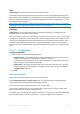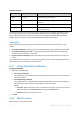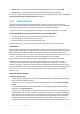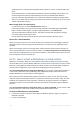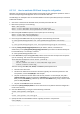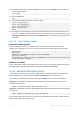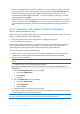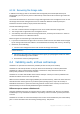User Guide
Copyright © Acronis, Inc., 2000-2010 223
Recover now - the recovery task will be started immediately after you click the final OK.
Recover later - the recovery task will be started at the date and time you specify.
If you do not need to schedule the task and wish to start it manually afterwards, select the Task will
be started manually (do no schedule the task) check box.
6.3.9 Universal Restore
Use Acronis Backup & Recovery 10 Universal Restore when you need to recover and boot up
Windows on dissimilar hardware. Universal Restore handles differences in devices that are critical for
the operating system startup, such as storage controllers, motherboard or chipset.
To learn more about the Universal Restore technology, see the Universal Restore (p. 51) section.
Acronis Backup & Recovery 10 Universal Restore is not available when:
a machine is booted with Acronis Startup Recovery Manager (using F11)
the backup image is located in Acronis Secure Zone
you have chosen to use Acronis Active Restore (p. 360)
because these features are primarily meant for instant data recovery on the same machine.
Preparation
Before recovering Windows to dissimilar hardware, make sure that you have the drivers for the new
HDD controller and the chipset. These drivers are critical to start the operating system. Use the CD or
DVD supplied by the hardware vendor or download the drivers from the vendor’s Web site. The
driver files should have the *.inf, *.sys or *.oem extensions. If you download the drivers in the *.exe,
*.cab or *.zip format, extract them using a third-party application, such as WinRAR
(http://www.rarlab.com/) or Universal Extractor (http://legroom.net/software/uniextract).
The best practice is to store drivers for all the hardware used in your organization in a single
repository sorted by device type or by the hardware configurations. You can keep a copy of the
repository on a DVD or a flash drive; pick some drivers and add them to the bootable media; create
the custom bootable media with the necessary drivers (and the necessary network configuration) for
each of your servers. Or you can simply specify the path to the repository every time Universal
Restore is used.
Universal Restore settings
Automatic driver search
Specify where the program will search for the Hardware Abstraction Layer (HAL), HDD controller
driver and network adapter driver(s):
- If the drivers are on a vendor's disc or other removable media, turn on the Search removable
media.
- If the drivers are located in a networked folder or on the bootable media, specify the path to
the folder in the Search folder field.
During recovery, Universal Restore will perform the recursive search in all the sub-folders of the
specified folder, find the most suitable HAL and HDD controller drivers of all those available, and
install them into the recovered system. Universal Restore also searches for the network adapter
driver; the path to the found driver is then transmitted by Universal Restore to the operating
system. If the hardware has multiple network interface cards, Universal Restore will try to
configure all the cards' drivers. In case Universal Restore cannot find a compatible driver in the