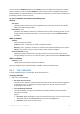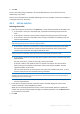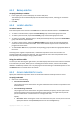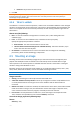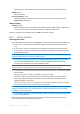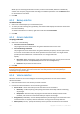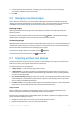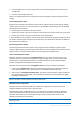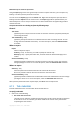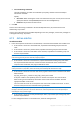User Guide
Copyright © Acronis, Inc., 2000-2010 231
You can access the Validation page from the Vaults (p. 125) view. Right-click the object to validate
(archive, backup or vault) and select Validate from the context menu. The Validation page will be
opened with the pre-selected object as a source. All you need to do is to select when to validate and
(optionally) provide a name for the task.
To create a validation task, perform the following steps.
General
Task name
[Optional] Enter a unique name for the validation task. A conscious name lets you quickly
identify the task among the others.
Credentials (p. 231)
[Optional] The validation task will run on behalf of the user who is creating the task. You can
change the task credentials if necessary. To access this option, select the Advanced view
check box.
What to validate
Validate
Choose an object to validate:
Archive (p. 232) - in that case, you need to specify the archive.
Backup (p. 233) - specify the archive first, and then select the desired backup in this archive.
Vault (p. 233) - select a vault (or other location), which archives to validate.
Access Credentials (p. 233)
[Optional] Provide credentials for accessing the source if the task account does not have
enough privileges to access it. To access this option, select the check box for Advanced view.
When to validate
Validate (p. 234)
Specify when and how often to perform validation.
After you configure all the required settings, click OK to create the validation task.
6.4.1 Task credentials
Provide credentials for the account under which the task will run.
To specify credentials
1. Select one of the following:
Run under the current user
The task will run under the credentials with which the user who starts the tasks is logged on.
If the task has to run on schedule, you will be asked for the current user's password on
completing the task creation.
Use the following credentials
The task will always run under the credentials you specify, whether started manually or
executed on schedule.
Specify:
User name. When entering the name of an Active Directory user account, be sure to also
specify the domain name (DOMAIN\Username or Username@domain)
Password. The password for the account.