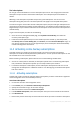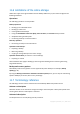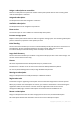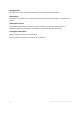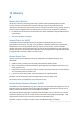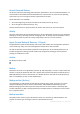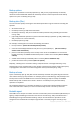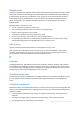User guide
221 Copyright © Acronis, Inc., 2000-2011
Trial subscriptions
You can get one free workstation or server subscription per account. The storage quota of the trial
subscription is equal to that of the standard subscription. The subscription period is limited to 2
months.
Obtaining a trial subscription is possible until you buy a paid subscription. You can use a trial
subscription along with paid ones. The same expiration rules apply to trial and paid subscriptions.
To continue using the service after the trial subscription expires, buy the same type subscription and
renew the trial subscription specifying the paid subscription. Your backed up data will be kept online.
Regular backups of your machines will continue uninterrupted. The service will not need to perform a
new full backup.
To get a trial subscription, do either of the following:
Go to the account management Web page, click Try Now Free for 60 Days, and select the
necessary subscription type.
Install Acronis Backup & Recovery 11 on the machine you want to back up, start the product,
click Back up now or Create backup plan, click Location, and click Get trial subscription. Log in to
your account (create one if you are not registered yet). A trial subscription will be automatically
created and assigned to the machine.
11.4 Activating online backup subscriptions
To be able to back up a machine to the online storage, you need to purchase and activate a
subscription to the Acronis Backup & Recovery Online service. You can purchase subscriptions on the
Acronis Web site or from an Acronis reseller.
Before activating a subscription, please take into account the following considerations:
As soon as a subscription is activated, its subscription period starts. To avoid losing subscription
time, activate the subscription only when you are ready to back up the machine.
If a machine already has a subscription, the new subscription will replace the old one. You can
reassign the old subscription to a different machine—see “Reassigning an activated subscription”
later in this section.
11.4.1 Activating subscriptions
To begin with, make sure that the machines whose subscriptions you want to activate are registered
on the management server and available (turned on).
To activate subscriptions
1. Connect the console to the management server.
2. In the Actions pane, click Activate online backup subscriptions.
3. Specify the credentials to log in to the online storage.
4. Select the machine and then click Select subscription.
5. From Available subscriptions, select the subscription that you want to activate for the machine.
6. Click Activate now.
7. Perform the previous three steps for each machine for which you want to activate a subscription.