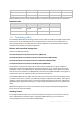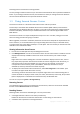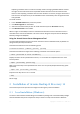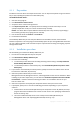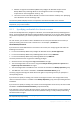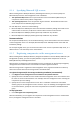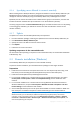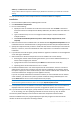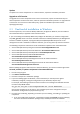10.0
Table Of Contents
- Before installation
- Installation of Acronis Backup & Recovery 10
- Upgrading from trial to full product version
- Upgrading to advanced editions of Acronis Backup & Recovery 10
- Before the upgrade
- Installing or upgrading the Acronis License Server
- Installing Acronis Backup & Recovery 10 Management Console
- Upgrading Acronis Group Server to Acronis Backup & Recovery 10 Management Server
- Upgrading Acronis Backup Server to Acronis Backup & Recovery 10 Storage Node
- Upgrading Acronis True Image Echo agents and local versions
- Uninstalling advanced editions of Acronis Backup & Recovery 10
14 Copyright © Acronis, Inc., 2000-2011
Replacing a network card on a machine normally results in changing the MAC address and thus
the agent on this machine becomes inoperable. Revoke the license from the machine either
before or after replacing a network card. Once the machine is turned on, the agent accesses the
license server and acquires any of the available licenses automatically. Thus the agent becomes
fully operable.
To revoke a license:
1. In the Available licenses view, select the product
2. Click View usage info on the sidebar
3. Select the host from which you wish to revoke the license (see the Host name column)
4. Click Revoke license on the sidebar.
When an agent is uninstalled, its license is revoked from the license server if the license server is
accessible at the time of uninstallation. This is the case for all agents except for Acronis Backup &
Recovery 10 Agent for ESX/ESXi.
Using the Acronis License Server Management Tool
The LicenseServerCmdLine.exe file is located in the license server installation folder, by default it is
\Program Files\Acronis\LicenseServer.
LicenseServerCmdLine.exe uses the following syntax:
LicenseServerCmdLine [command] [option1] [option2]
LicenseServerCmdLine.exe supports the following commands and command options:
--status [servername or server IP-address]
Displays the status of the specified license server, i.e. the number of total/free licenses for each
Acronis product.
--import [servername] [license key]
Adds a new license key to the specified license server. You can specify multiple license keys (space
separated).
--import-file [servername] [filename]
Imports license keys from a .txt or .eml file.
--help
Shows usage.
2 Installation of Acronis Backup & Recovery 10
This section helps answer questions that might arise during the product installation.
2.1 Local installation (Windows)
You have a choice between downloading a full installation package and a small executable package
that will download only those components that you select to install, from the Acronis Web site.