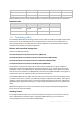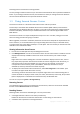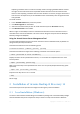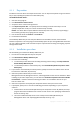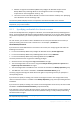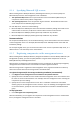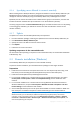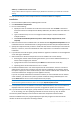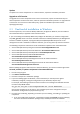10.0
Table Of Contents
- Before installation
- Installation of Acronis Backup & Recovery 10
- Upgrading from trial to full product version
- Upgrading to advanced editions of Acronis Backup & Recovery 10
- Before the upgrade
- Installing or upgrading the Acronis License Server
- Installing Acronis Backup & Recovery 10 Management Console
- Upgrading Acronis Group Server to Acronis Backup & Recovery 10 Management Server
- Upgrading Acronis Backup Server to Acronis Backup & Recovery 10 Storage Node
- Upgrading Acronis True Image Echo agents and local versions
- Uninstalling advanced editions of Acronis Backup & Recovery 10
15 Copyright © Acronis, Inc., 2000-2011
2.1.1 Preparation
Install Acronis License Server and import the licenses. You can skip this step when using a trial license
key or when installing the product for online backup only.
To install the license server:
1. Start the setup program.
2. Click Install Acronis License Server.
3. Accept the terms of the license agreement.
4. Click Import keys from file... and specify the file containing the list of license keys. You can
specify multiple files one by one or enter the license keys manually.
Details. You will be able to import additional license keys later at any moment, by specifying a
file containing the keys or by typing them in manually.
5. Use the default values for Install to: and Install for:
6. Proceed with installation.
Acronis Backup & Recovery 10 uses TCP port 9876 for local installation and for communication
between components. The setup program automatically opens this port through Windows Firewall. If
you use a different firewall, make sure that the port is open for both incoming and outgoing requests
through that firewall.
2.1.2 Installation procedure
Do the following to install Acronis Backup & Recovery 10:
1. Run the Acronis Backup & Recovery 10 setup file.
2. Click Install Acronis Backup & Recovery 10.
3. Do either of the following:
To install the product with full functionality (including online backup), click Fully-functional
Acronis Backup & Recovery 10.
To install the product for online backup only, click Acronis Backup & Recovery 10 for online
backup only.
4. If you chose to install the fully-functional product, specify the name or IP address of the Acronis
License Server. Otherwise, skip this step.
5. Select the product edition that you want to install.
Management Console, Management Server, and Storage Node are the same in all editions. When
installing any of these components, you can select the Install the components that are available
in all editions... check box instead of selecting the edition. The installation will not use up a
license in either case.
6. Select the components and specify the component features that you want to install.
7. If prompted, specify one or more of the following parameters depending on your component
selection:
Credentials for the Acronis Backup & Recovery 10 component services. By default, the setup
program will create a dedicated user account for each service. See "Specifying credentials for
Acronis services (p. 16)".
The names of Microsoft SQL servers to be used by Acronis Backup & Recovery 10
Management Server. See "Specifying Microsoft SQL servers (p. 17)".